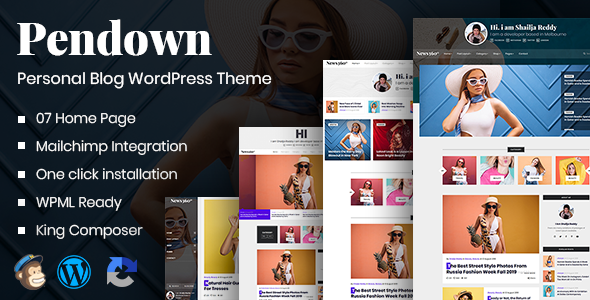Pendown
Pendown - Personal Blog WordPress Theme
This documentation is last updated on 14 September 2022.
Thank you for purchasing this Theme.
If you like this theme, Please support us by rating this theme with 5 stars
Introduction - #back to top
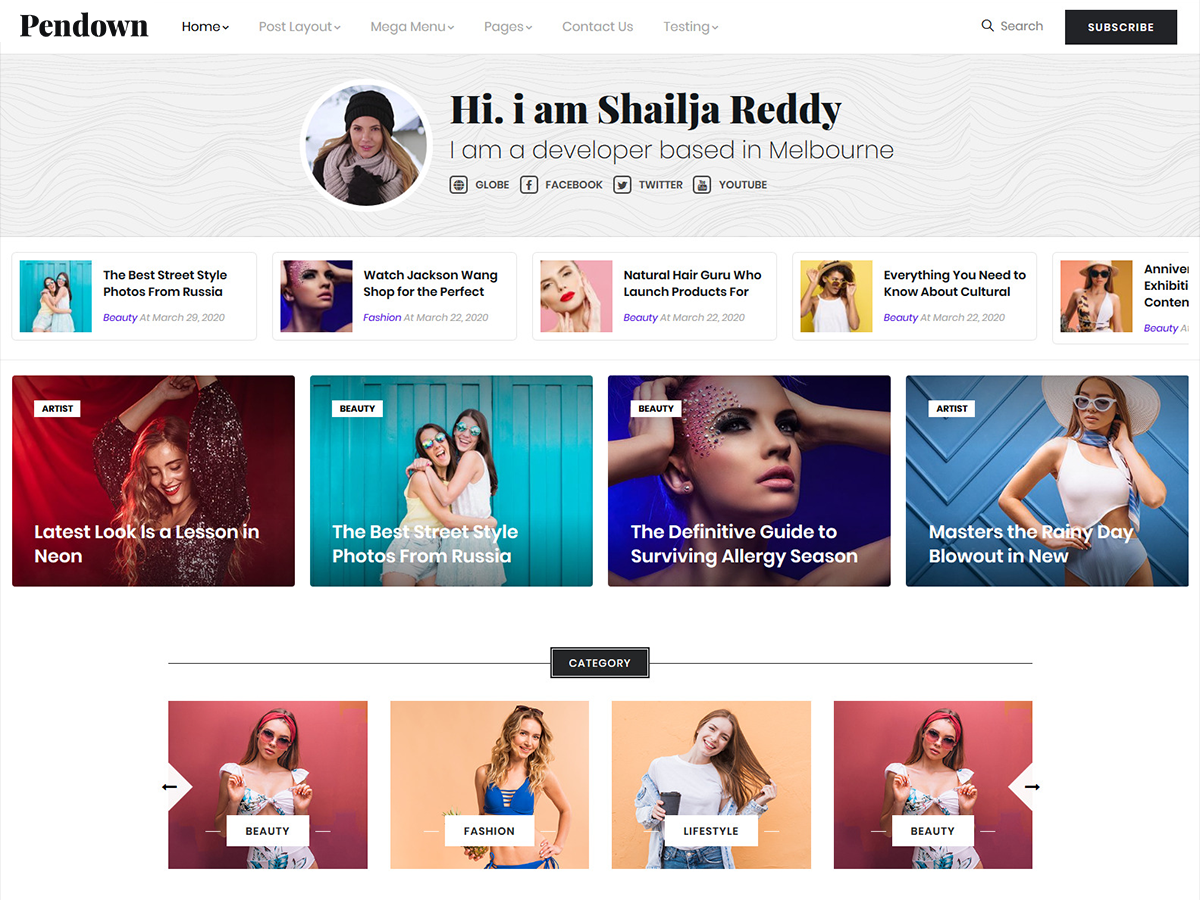 We would happily welcome feedback from you on how, if anywhere, you would like this documentation improved. If you would find anything a little bit easier and more helpful if we went into more detail, or explained something a little better - we'd be happy to hear it. We want Pendown to be the best theme! If you have any comments, please mail us via the form on https://themeforest.net/user/dexignzone
We would happily welcome feedback from you on how, if anywhere, you would like this documentation improved. If you would find anything a little bit easier and more helpful if we went into more detail, or explained something a little better - we'd be happy to hear it. We want Pendown to be the best theme! If you have any comments, please mail us via the form on https://themeforest.net/user/dexignzone
Pendown is a Wordpress theme to create a website for any type of Business specially for Construction Business. Pendown comes with powerful features. The Pendown is built with Revolution Slider, King Composer, Event Plugin and Contact From Seven the popular and flexible plugin in Wordpress. Pendown is a clean responsive wordpress theme comes with two header layouts. It includes premium wordpress plugins Revolution Slider ( worth $19 ) and King Composer plugins ( Worth $30 )) free with theme. The theme comes with the option of contact form to allow users to contact you.
Pendown is fully compatible with latest version of plugins to allow you easy handling. The Pendown comes with one click demo and also more flexible features.
Upload and Activation - #back to top
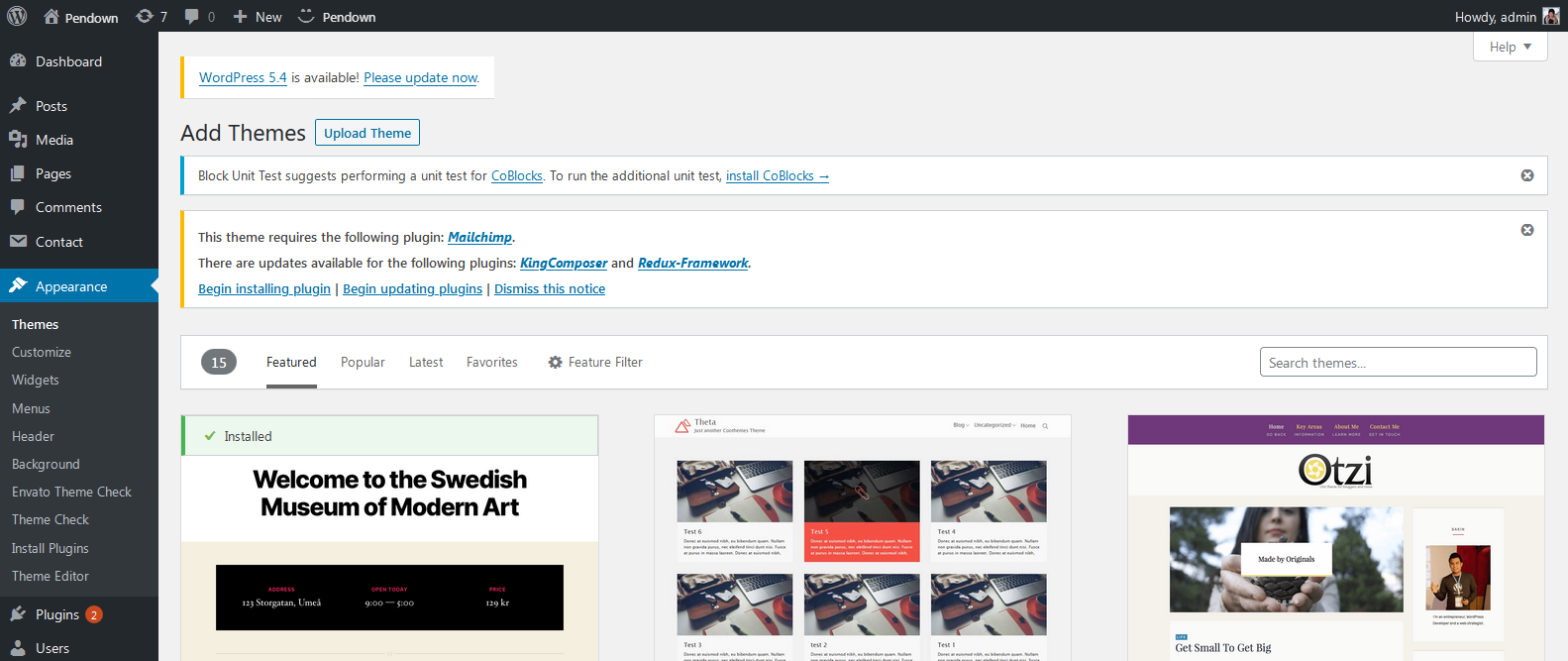
1. Navigate to Appearance → Themes in your WordPress admin dashboard.
2. Click the Add New button at the top of the page then go for the Theme Upload option.
3. For the file upload, pick Theme Install / Pendown.zip in the theme package downloaded from ThemeForest and click Install Now.
4. Click Activate once the upload has finished and you're ready for the next step: Installing the Plugins.
Installing the Plugins - #back to top
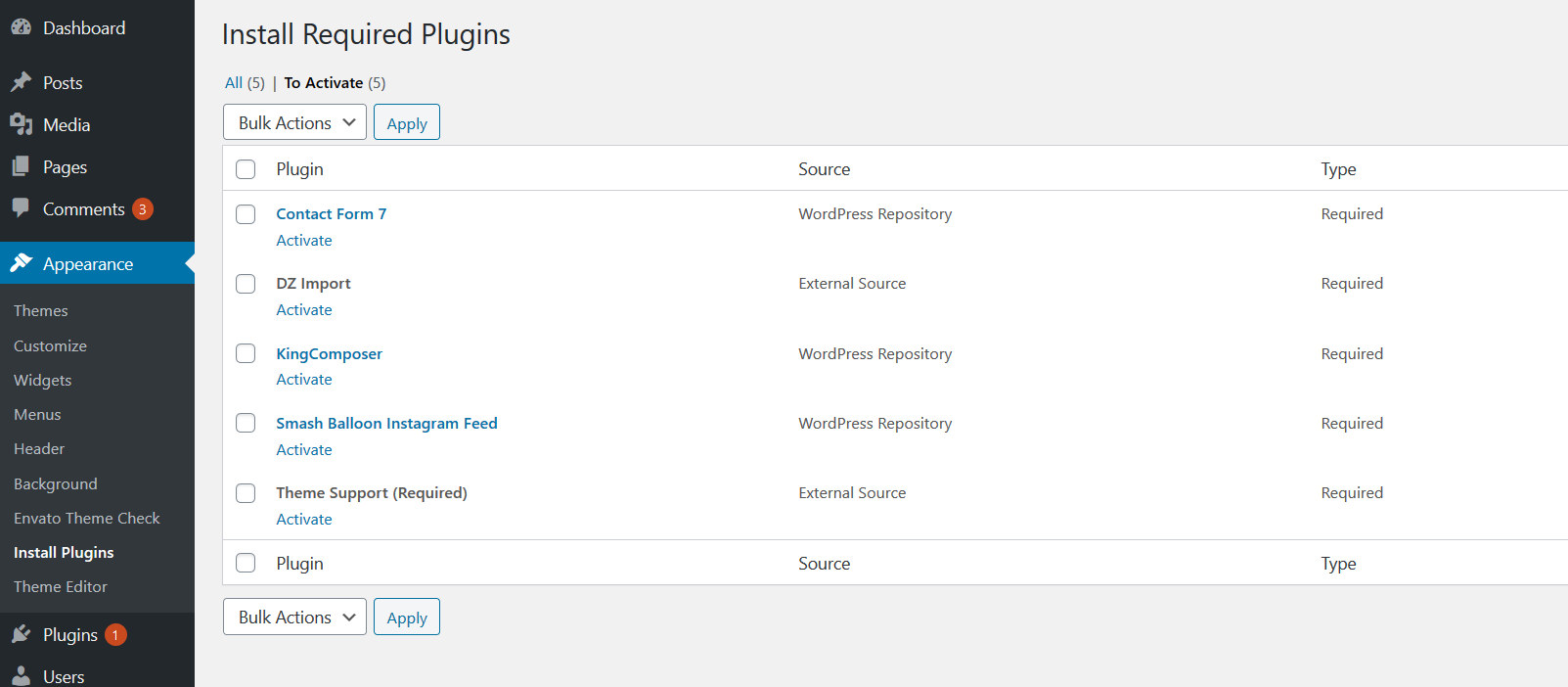 Right after the theme was activated, a notification at the top of the screen will suggest to continue with the installation of the plugins recommended for getting the best our of your theme.
Right after the theme was activated, a notification at the top of the screen will suggest to continue with the installation of the plugins recommended for getting the best our of your theme.
1. Click 'Begin installing plugins' and select all the plugins in the list.
2. Activate the Plugins you just installed.
3. After the plugins are activated, return to Dashboard.
Dummy Content Import - #back to top
Pendown comes with one click demo installation exactly like the original demo. You just need to verify that you have set the time limit to zero in /wp-includes/functions.php by finding set_time_limit function. Just click on Import button and your demo site is ready.
1. In your Wordpress admin dashboard, navigate to Tools → Import Demo
2. From the page you can see the available options, click Import Demo button
3. Wait until you see the all importing process is completed.
Homepage & Blog — Setup - #back to top
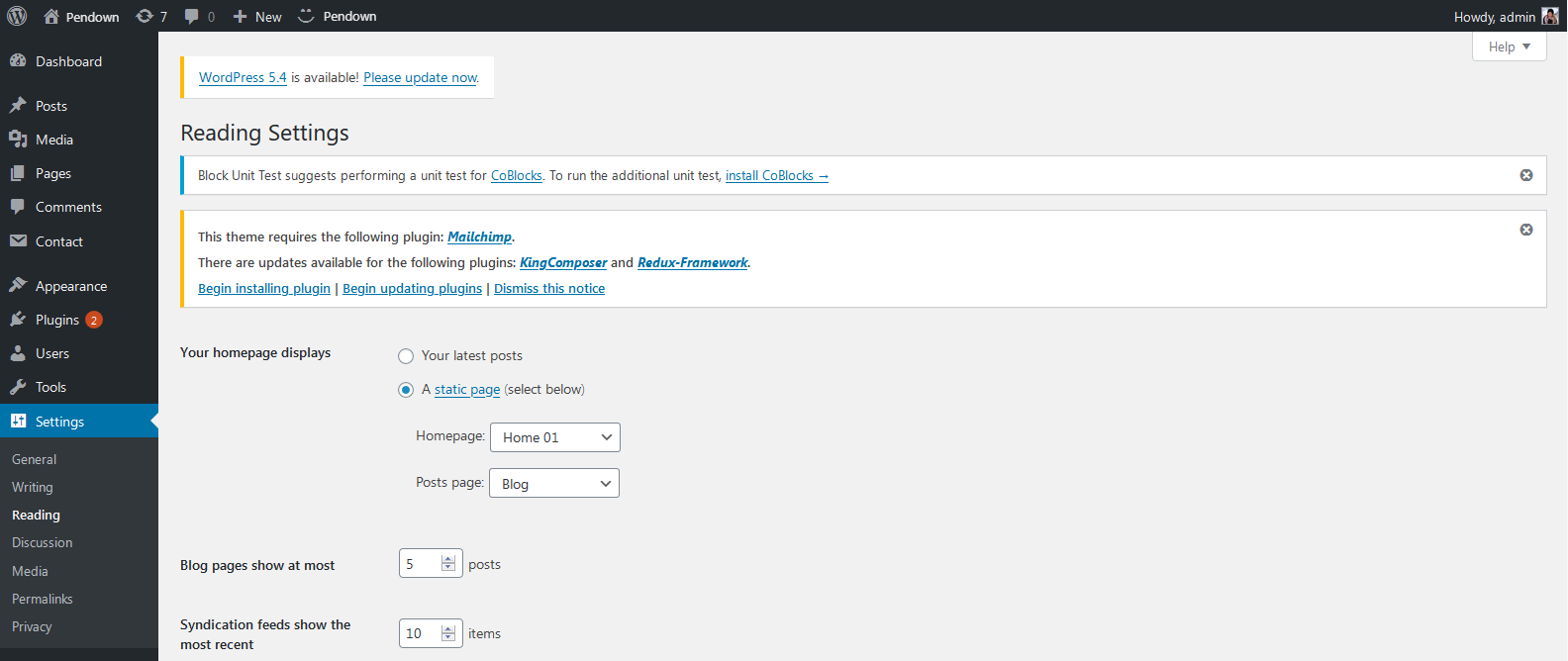 To setup the blog page, in your WordPress admin panel, navigate to Settings → Reading.
To setup the blog page, in your WordPress admin panel, navigate to Settings → Reading.
Assuming you already have a page named "Blog", for the Front page display, select "A static page" and choose your "Large Image Sidebar" page as the Posts page. This is what you should be seeing on your screen from left side.
To setup the home page, in your WordPress admin panel, navigate to Settings → Reading.
Assuming you already have a page named "Front Page", for the Front page display, select "A static page" and choose your "Home 1" page as the home page. This is what you should be seeing on your screen from left side.
Important Tips to Use Pendown - #back to top
There are many other settings that are related to Pendown theme, go to Theme Options, where you will find lots of theme related settings .
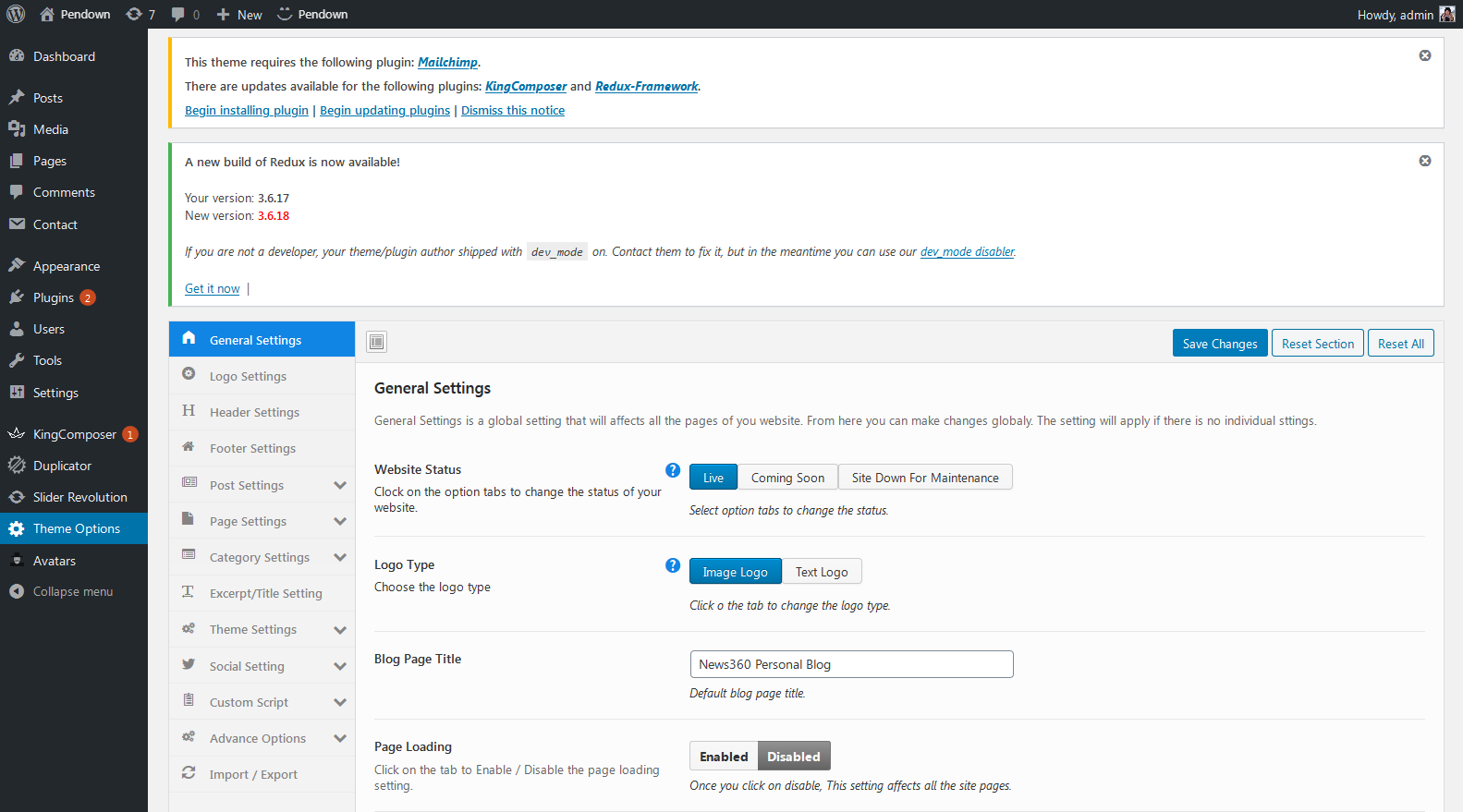
You can set default general settings for the theme, go to Theme Options > Theme General Setting,
The output will look like the below
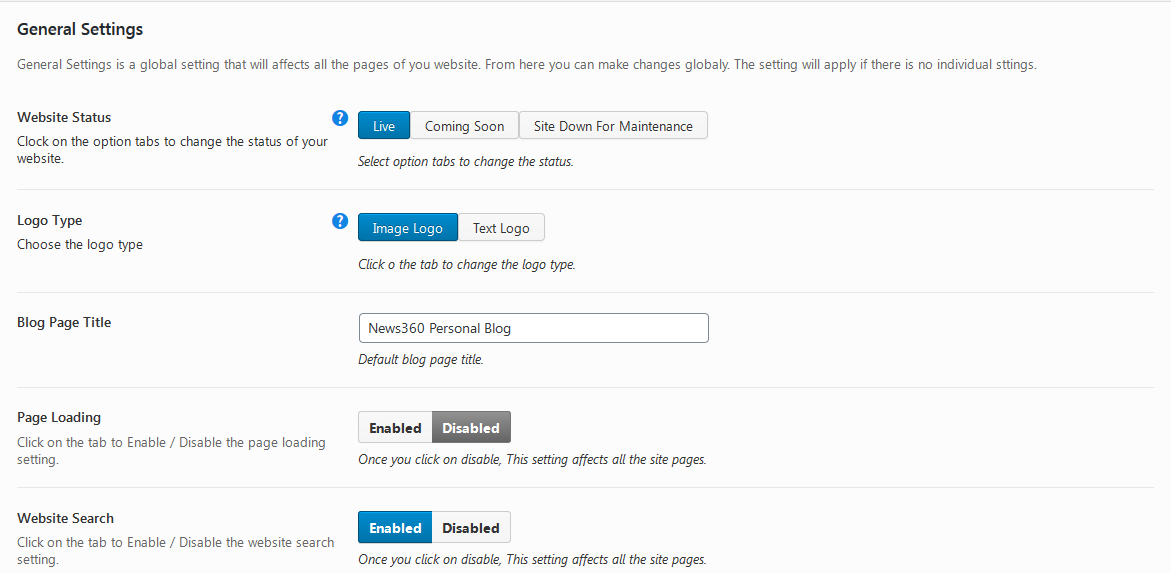
You can set default header settings for the entire theme, go to Theme Options > Logo Setting,
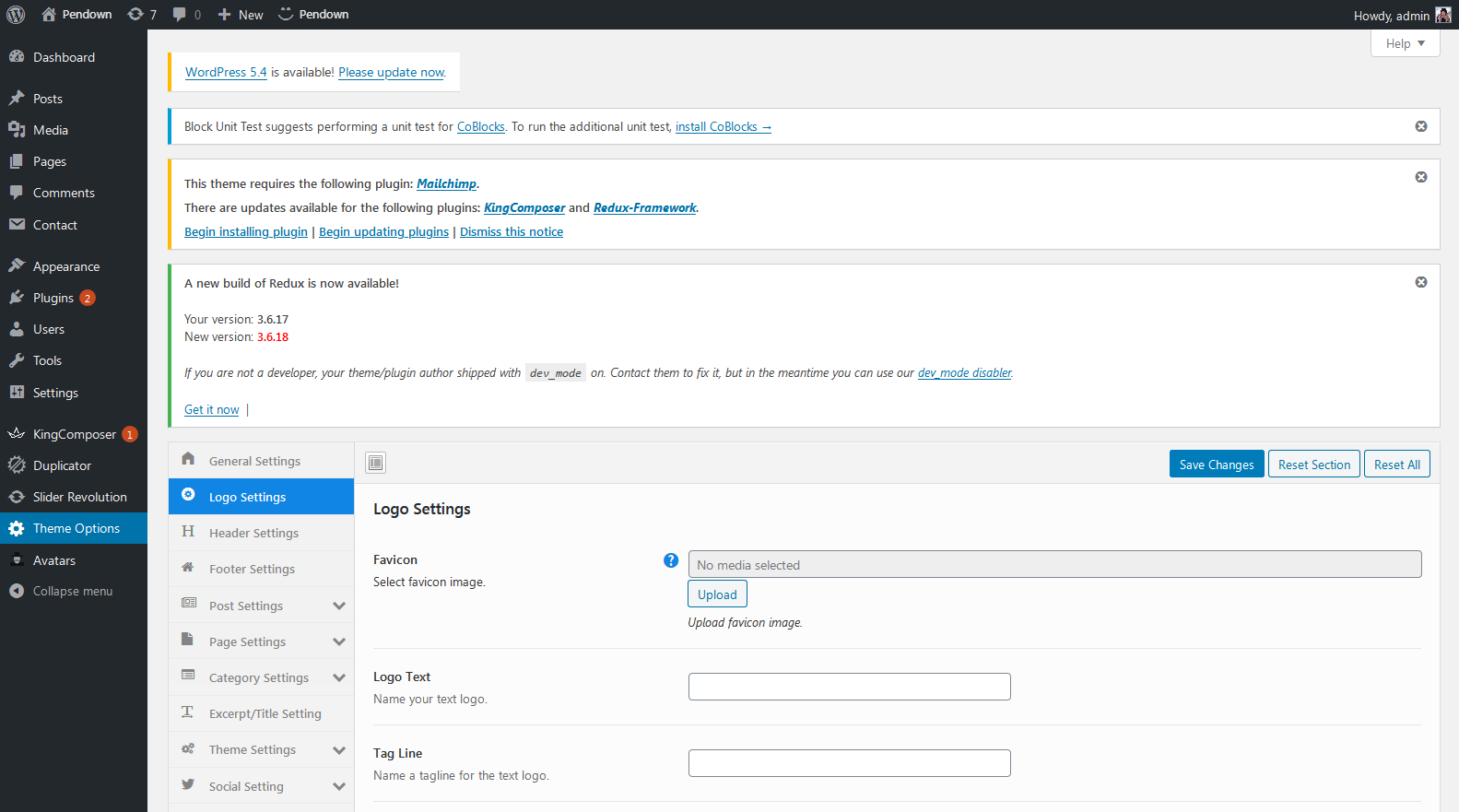
You can set default header settings for the entire theme, go to Theme Options > Header Setting,
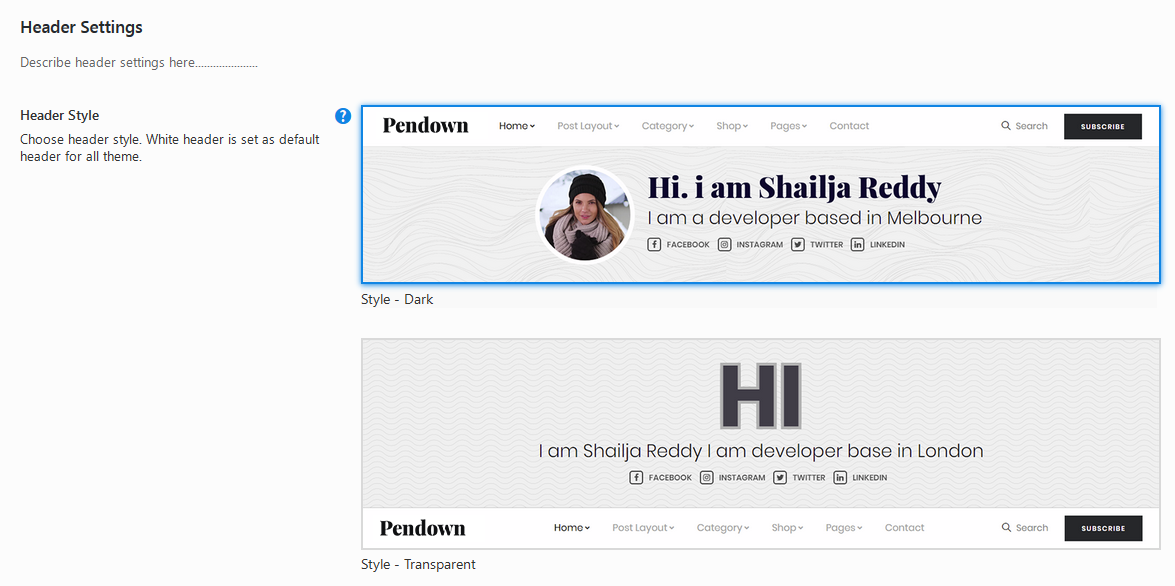
There are many widgets go to themeoption > widgets, where you will find bunddle of widgets make sure where and which widget you want to place, just click and add the widget .
![]()
You can set Trending items in footer area, go to Theme Options > Footer Settings,
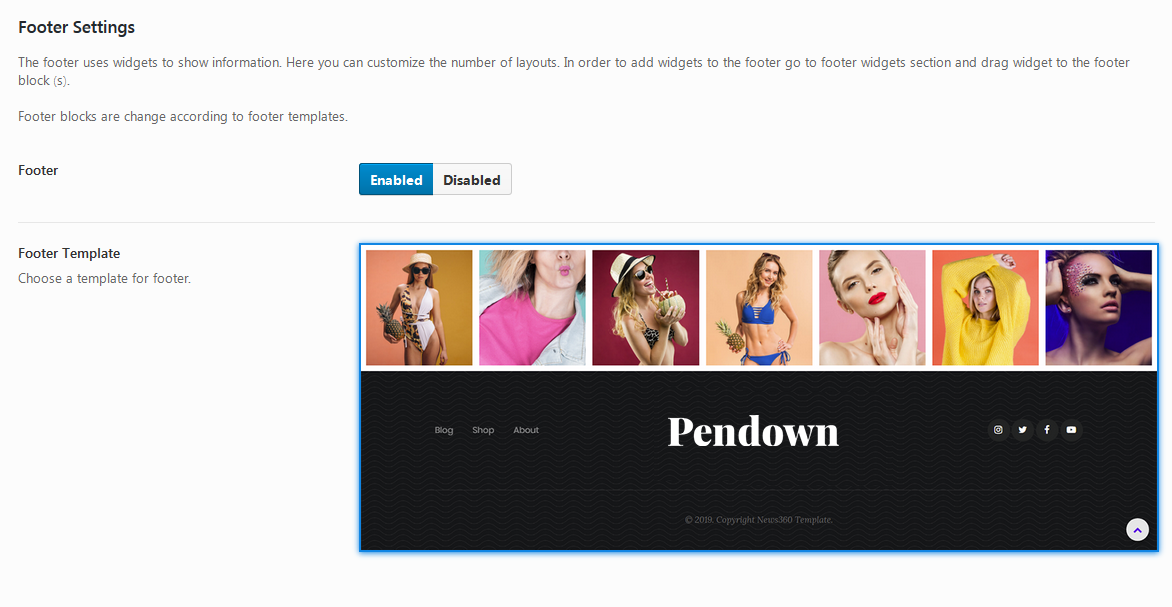
You can set copyright in footer area, go to Theme Options > Footer Settings,

You can show/ hide social icons on theme, go to Theme Options > Footer Settings,
![]()
You can set global page setting for the theme, go to Theme Options > Page Settings,
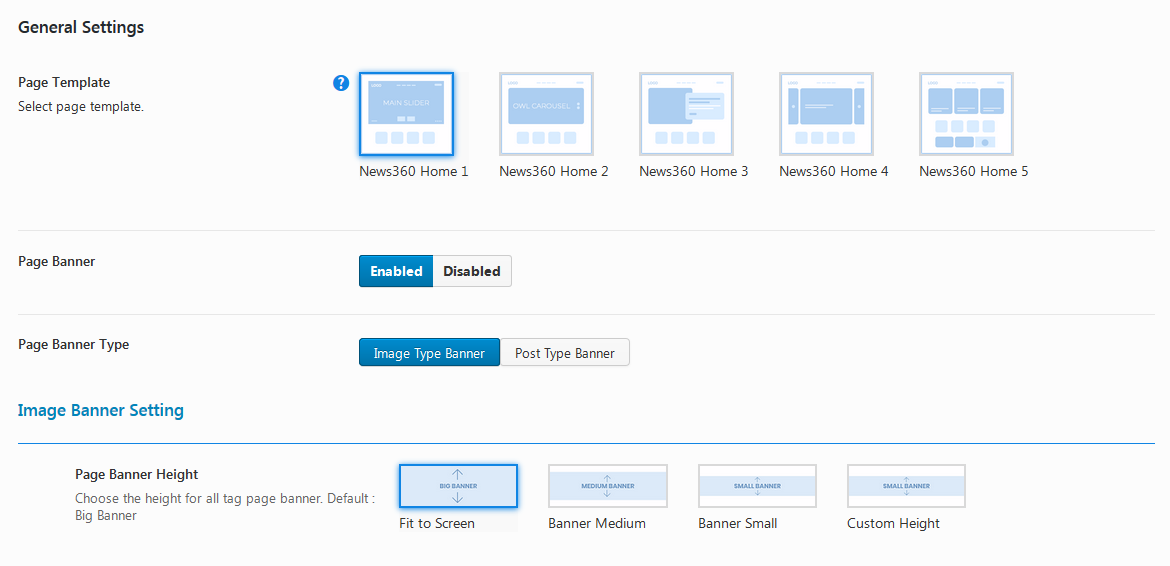
There are many menus on the theme, go to Appearance > Menus, where you will find lots of menus to add for header area, make sure where and which menu you want to place, just select and click 'Add to Menu', and rearrange the menus(which may in hierarchy) through drag and drop.
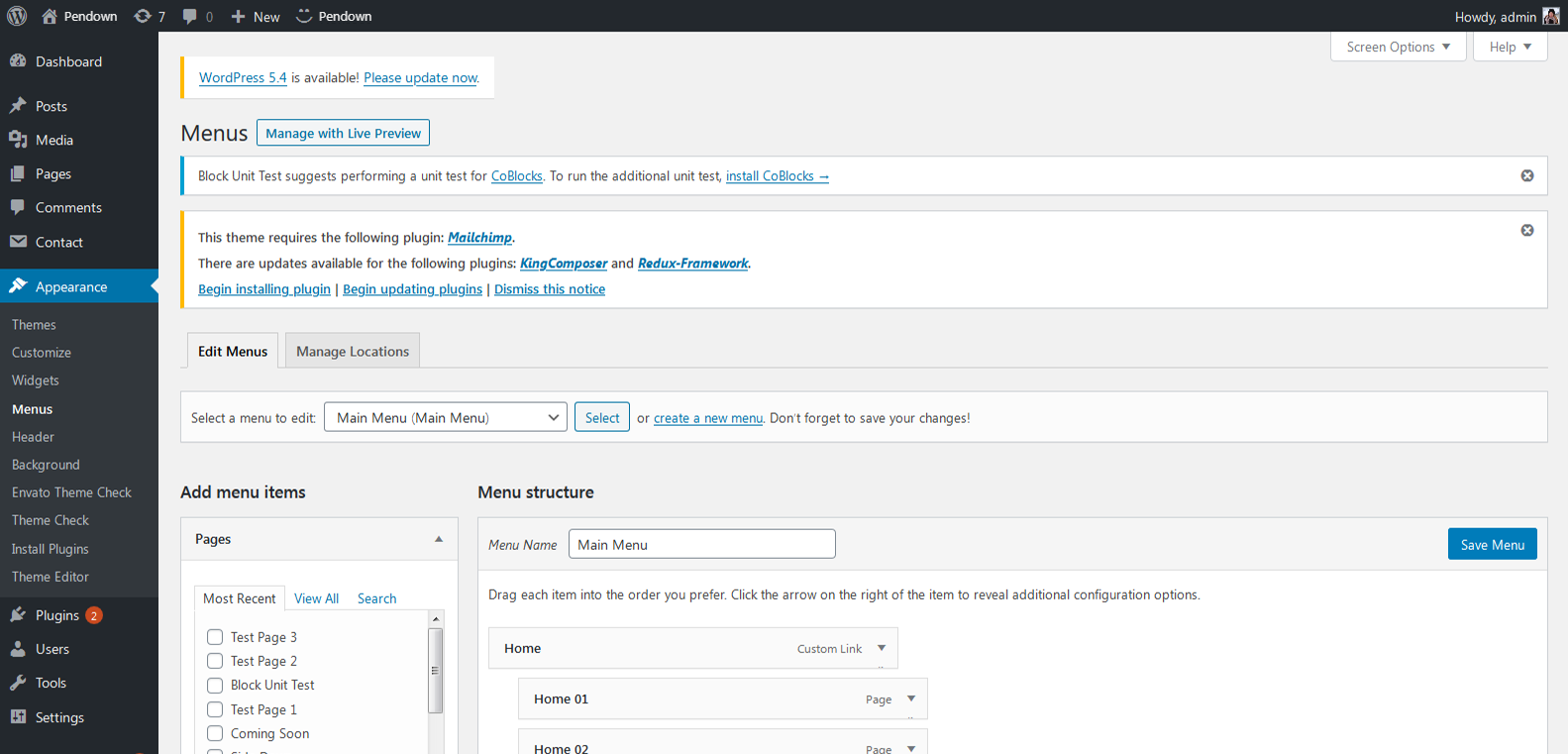
First you make sure after installing and activating King Composer that these below checkboxes are checked for the theme.
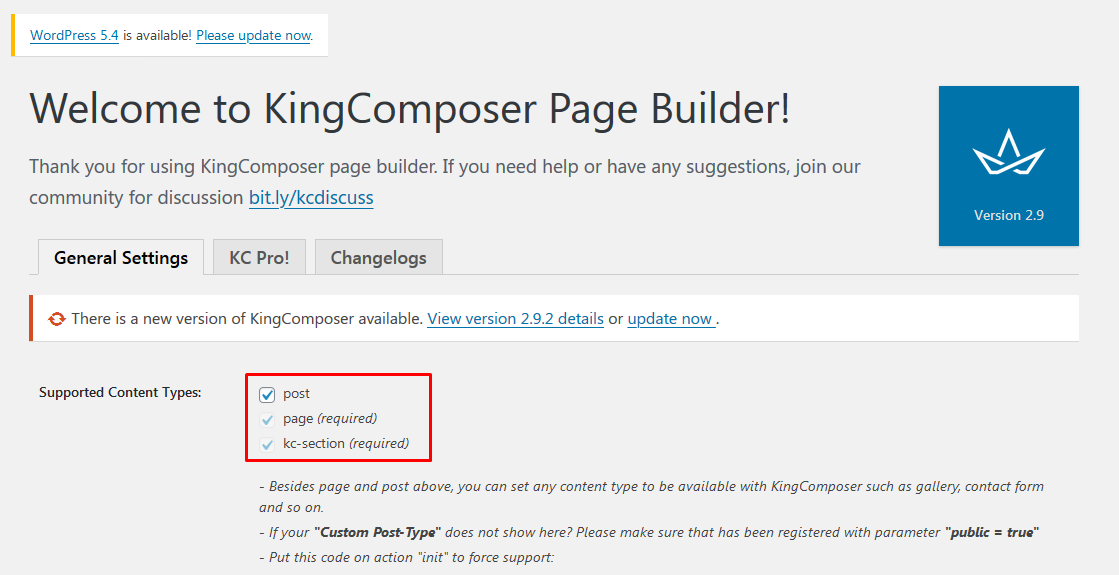
You can then create kc element by inserting the following element into page editor as wp-admin > Pages > Add New/ edit page > click 'Edit with KingComposer'
This will give the output as in below image

You can find and add all the available Pendown KC elements for the pages of the theme as wp-admin > Pages > Add New/ edit page > click 'Edit with KingComposer' > Elements(green button area)
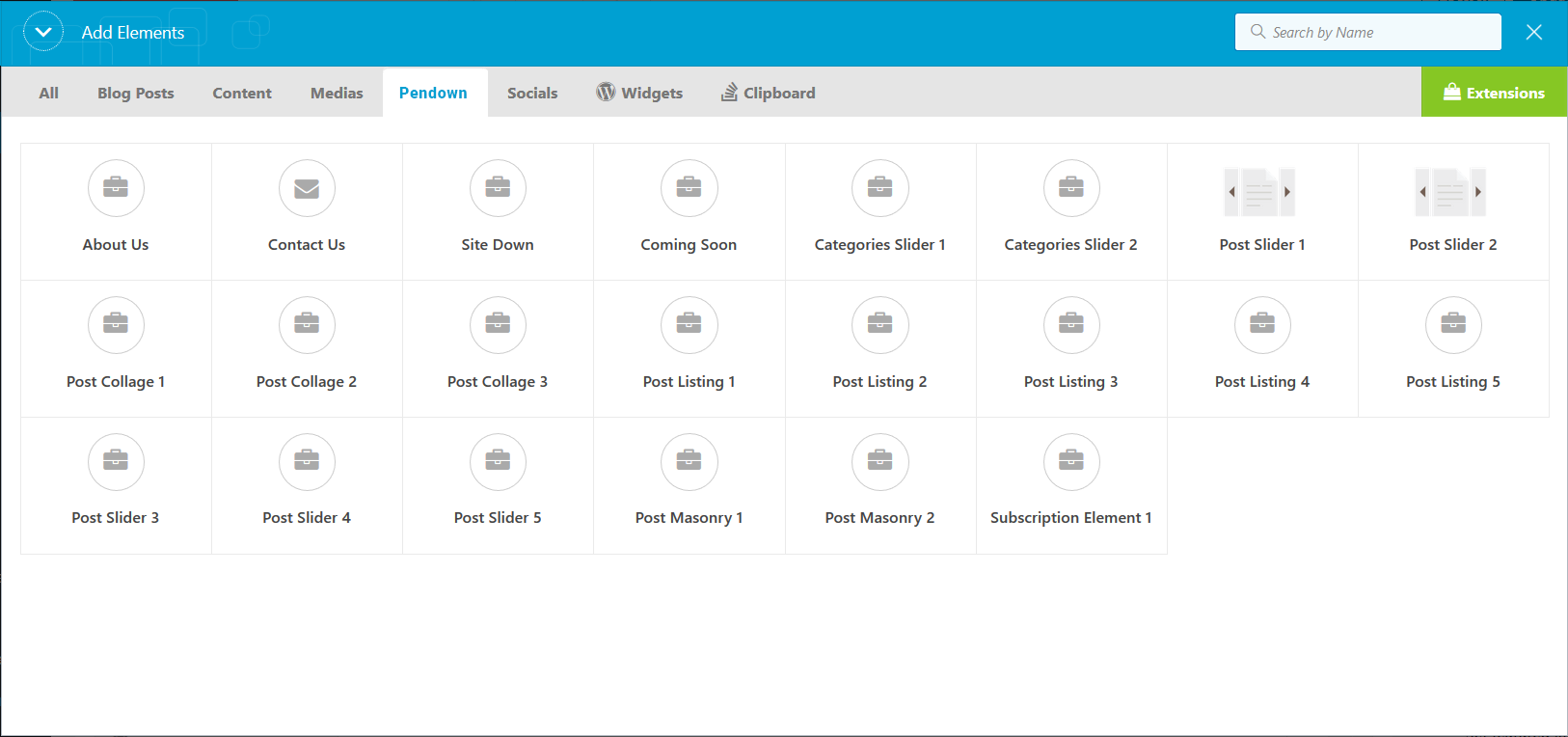
The page related setting will be set here, go to wp-admin > Pages > Add New/ edit page.
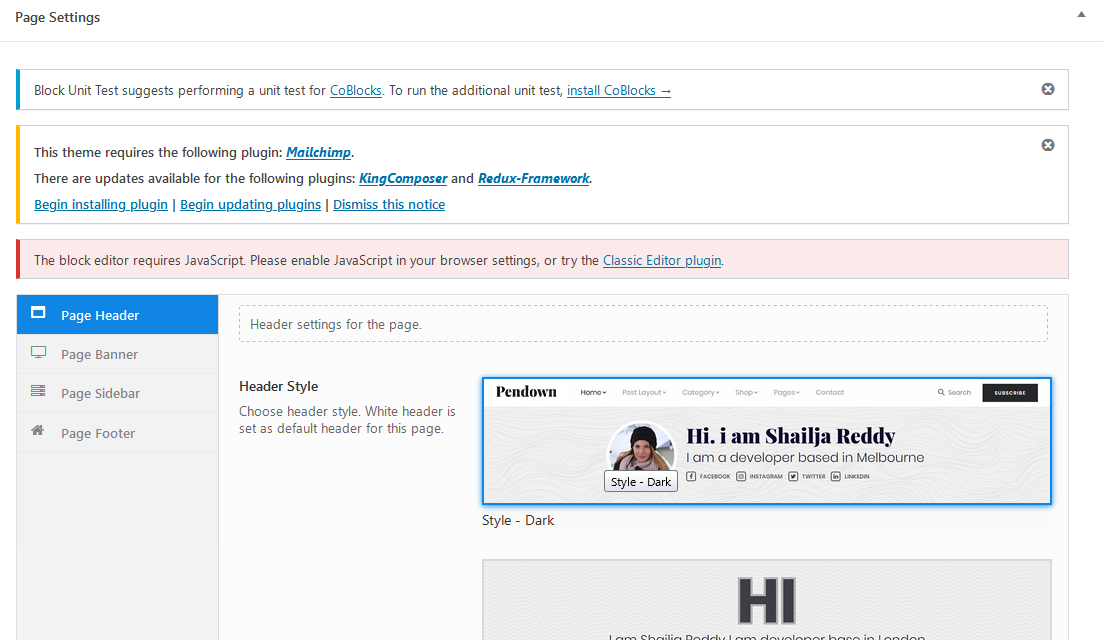
The post related setting will be set here, go to wp-admin > Posts > Add New/ Edit post.
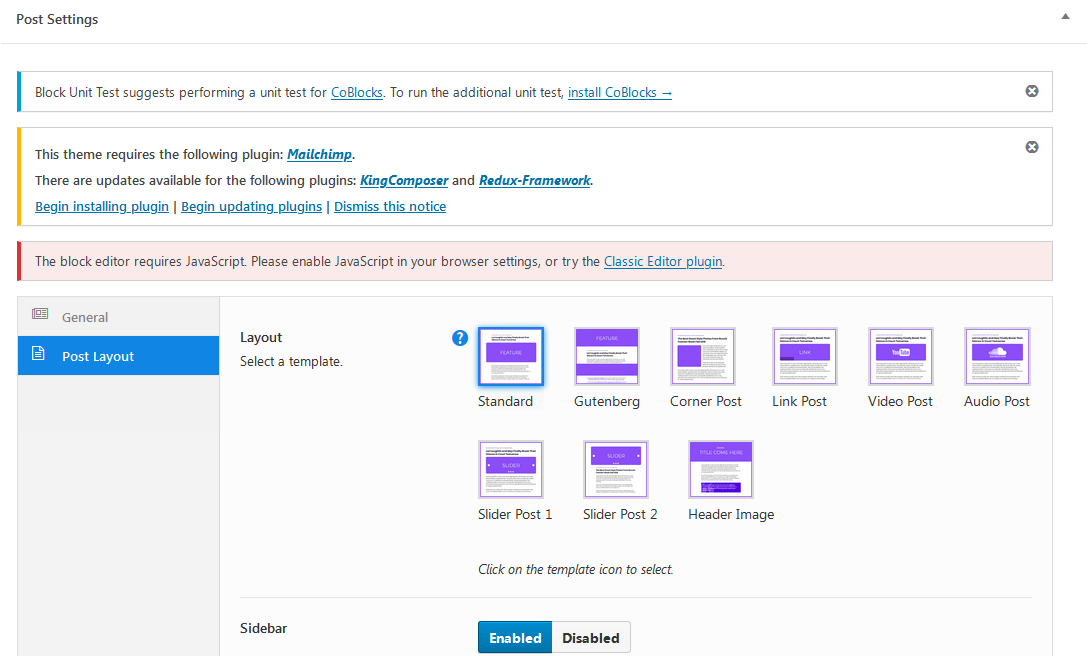
You can create it by inserting the following element into kc page editor as- Pages > Add/ Edit page > "Edit with KingComposer" > Elements
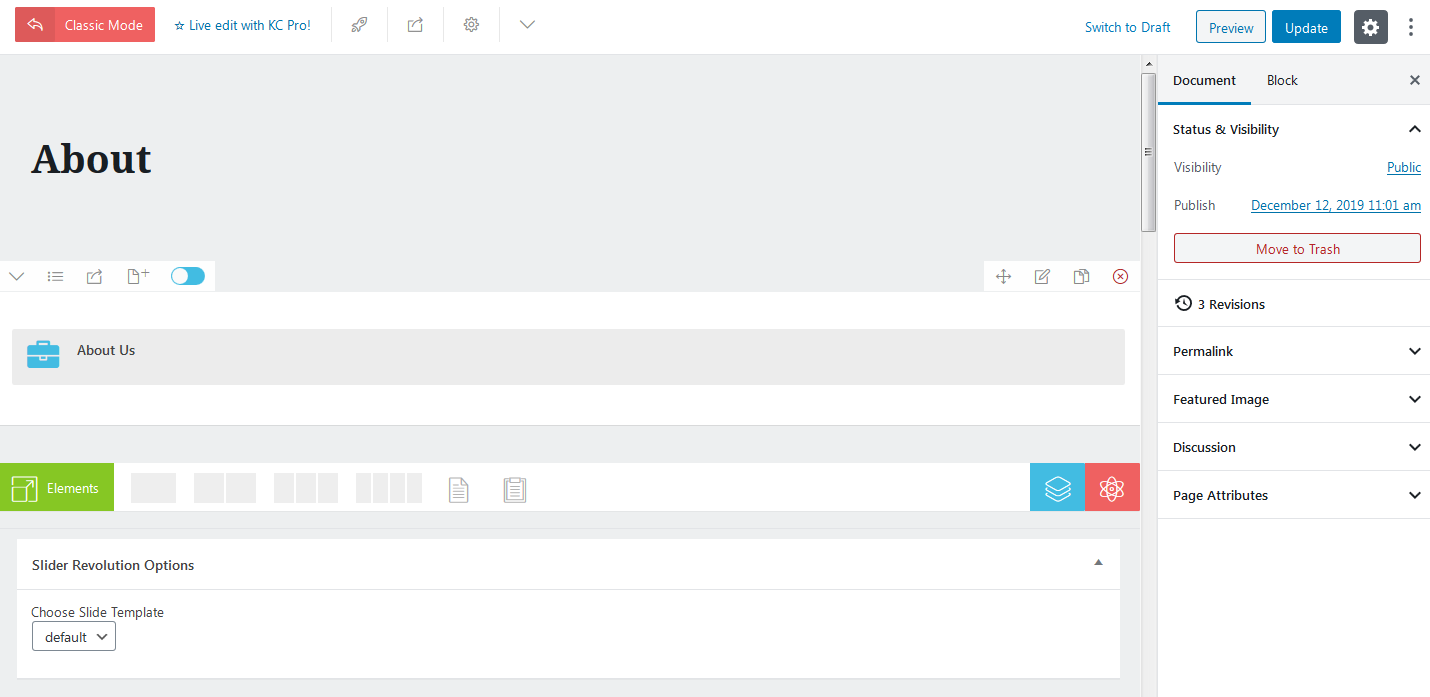
After filling the desired inputs and publish/ update the page. The following will be the output as in below image
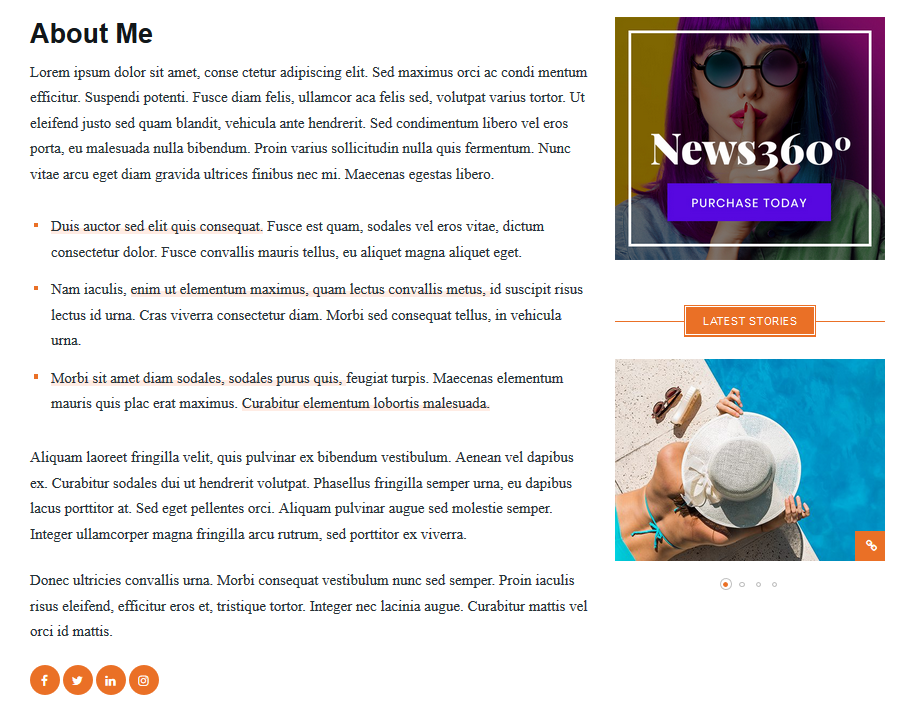
Blog — Writing New Posts - #back to top
To start adding posts to your blog, navigate to Posts → Add New.
1. Start filling in the blanks: enter your post title, write your actual body content in the
main post editing box below it.
2. As needed, select a category, add tags, and make other selections from the sections below the post.
3. When your post is ready, click Publish.
Deep Diving: Since creating and editing pages requires basic WordPress knowledge, we won't cover it in detail. If you're new to WordPress, you may find the following resources valuable: How to Create a new Post How to Edit and Existing Post Using Categories and Tags
Setting & Setup Menu - #back to top
After installation the Pendown and after dummy-content export, you need to select our main menu from WordPress admin > menus > theme locations please check below image and learn how to do.
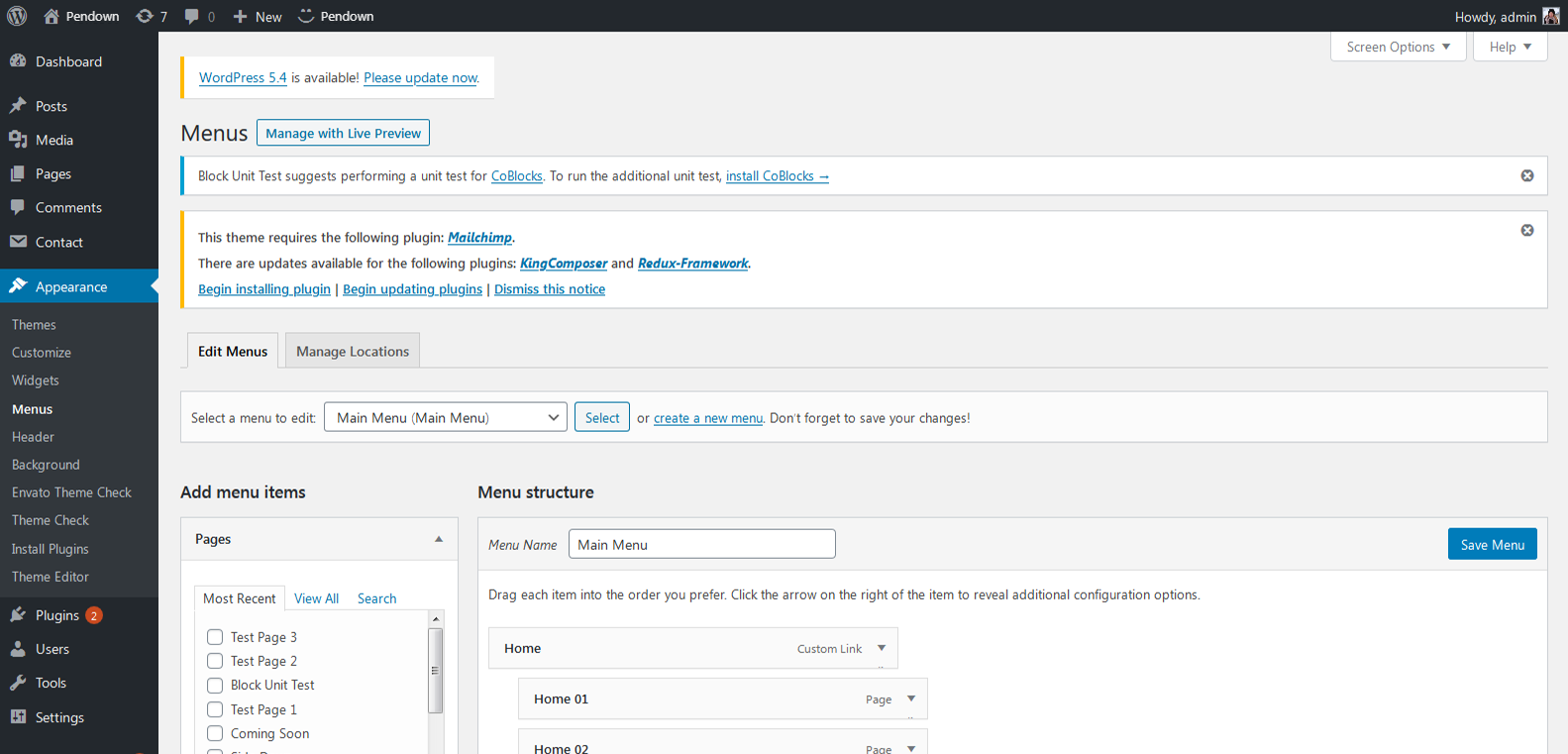
Theme Options - #back to top
We listed below all our theme options. You can learn how we used Woodex WordPress theme options in below;
In THEME GENERAL SETTINGS; Enter Google Map Api Key, Choose Page Preloader option and date format for the theme.
In HEADER SETTINGS; Choose for Light and dark version of logo available; and for mobile a unique logo is also accessible.
This theme has 2 types of header styles, website search feature according to the theme.
In FOOTER SETTINGS; Choose footer settings for trending items, copyright and social icons.
In PAGE SETTINGS; Choose General(default settings when no other setting applied) and other common pages like (Tag, Category, Search, Archive, Author, 404) pages settings for banner title, banner height, banner image, sidebar, page layouts and pagination by ajax or not.
In SOCIAL LINKS; Here social network links are added like facebook, google, linkdin, instagram, twitter, youtube, etc.
In UTILITY; Easily Import the file and url as well as export also through copy the data.
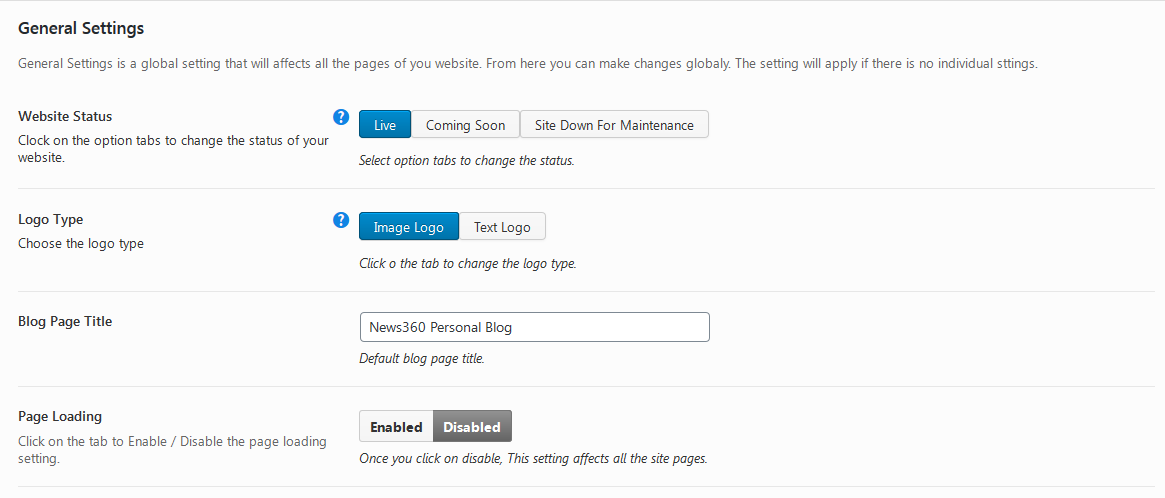
Support Help - #back to top
Please remember you have purchased a very affordable theme and you have not paid for a full-time web design agency. Occasionally we will help with small tweaks, but these requests will be put on a lower priority due to their nature. Support is also 100% optional and we provide it for your connivence, so please be patient, polite and respectful.
Please visit our support forum or ask question @dexignzone
Support for my items includes:- * Responding to questions or problems regarding the item and its features
- * Fixing bugs and reported issues
- * Providing updates to ensure compatibility with new software versions
- * Customization and installation services
- * Support for third party software and plug-ins
- * Make sure your question is a valid Theme Issue and not a customization request.
- * Make sure you have read through the documentation and any related video guides before asking support on how to accomplish a adviso.
- * Make sure to double check the theme FAQs.
- * Try disabling any active plugins to make sure there isn't a conflict with a plugin. And if there is this way you can let us know.
- * If you have customized your theme and now have an issue, back-track to make sure you didn't make a mistake. If you have made changes and can't find the issue, please provide us with your changelog.
- * Almost 80% of the time we find that the solution to people's issues can be solved with a simple "Google Search". You might want to try that before seeking support. You might be able to fix the issue yourself much quicker than we can respond to your request.
- * Make sure to state the name of the theme you are having issues with when requesting support via ThemeForest.
Version History - #back to top
Updated 14 September 2022
- * Theme necessary plugins URL and data update
- * Resolve some bugs
- * Resolve some bugs and make compatible to WordPress 6.0.2
Updated 19 June 2020
- * Update Pendown Demo Data
- * Add More Demos
- * Add pagination in some required elements
Updated 01 June 2020
- * Update Redux Theme Options
- * Resolve some bugs
27 May 2020
- * Theme Release
You can find the version history (changelog.txt) file on Pendown_FullPackage.zip folder or you can check changelog on theme sale page.
Once again, thank you so much for purchasing this theme. As I said at the beginning, I'd be glad to help you if you have any questions relating to this theme. No guarantees, but I'll do my best to assist. If you have a more general question relating to the themes on ThemeForest, you might consider visiting the forums and asking your question in the "Item Discussion" section.