Introduction - #back to top
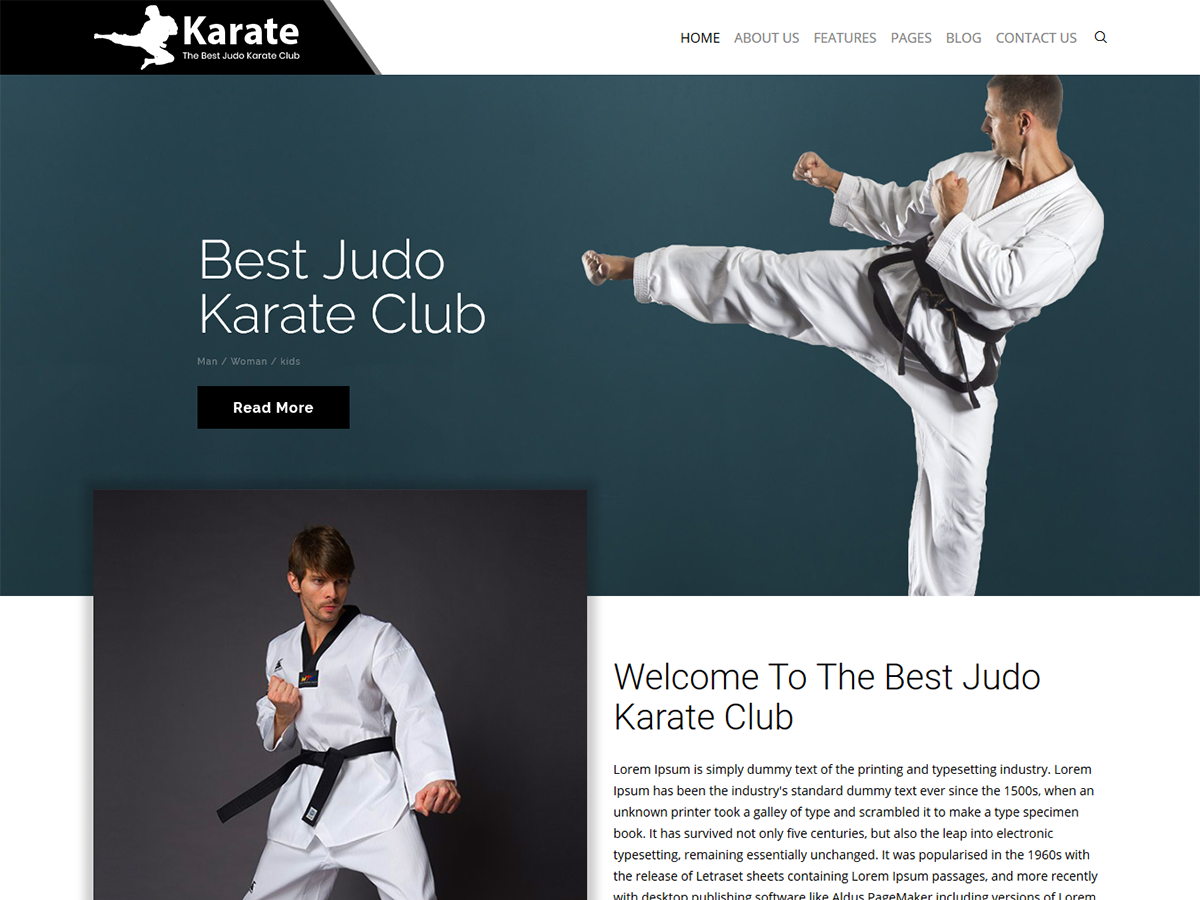 We would happily welcome feedback from you on how, if anywhere, you would like this documentation improved. If you would find anything a little bit easier and more helpful if we went into more detail, or explained something a little better - we'd be happy to hear it. We want Karate to be the best theme! If you have any comments, please mail us via the form on https://themeforest.net/user/RdxTheme
We would happily welcome feedback from you on how, if anywhere, you would like this documentation improved. If you would find anything a little bit easier and more helpful if we went into more detail, or explained something a little better - we'd be happy to hear it. We want Karate to be the best theme! If you have any comments, please mail us via the form on https://themeforest.net/user/RdxTheme
Karate is a Wordpress theme to create a website for any type of Business specially for Marshal Arts & Judo Karate Business. Karate comes with powerful features. The Karate is built with Reveloution Slider, Visual Composer, Event Plugin and Contact From Seven the popular and flexible plugin in Wordpress. Karate is a clean responsive wordpress theme comes with two header layouts. It includes premium wordpress plugins Revolution Slider ( worth $19 ) and Visual Composer plugins ( Worth $30 )) free with theme. The theme comes with the option of contact form to allow users to contact you.
Karate is fully compatible with latest version of plugins to allow you easy handling. The Karate comes with one click demo and also more flexible features.
Upload and Activation - #back to top
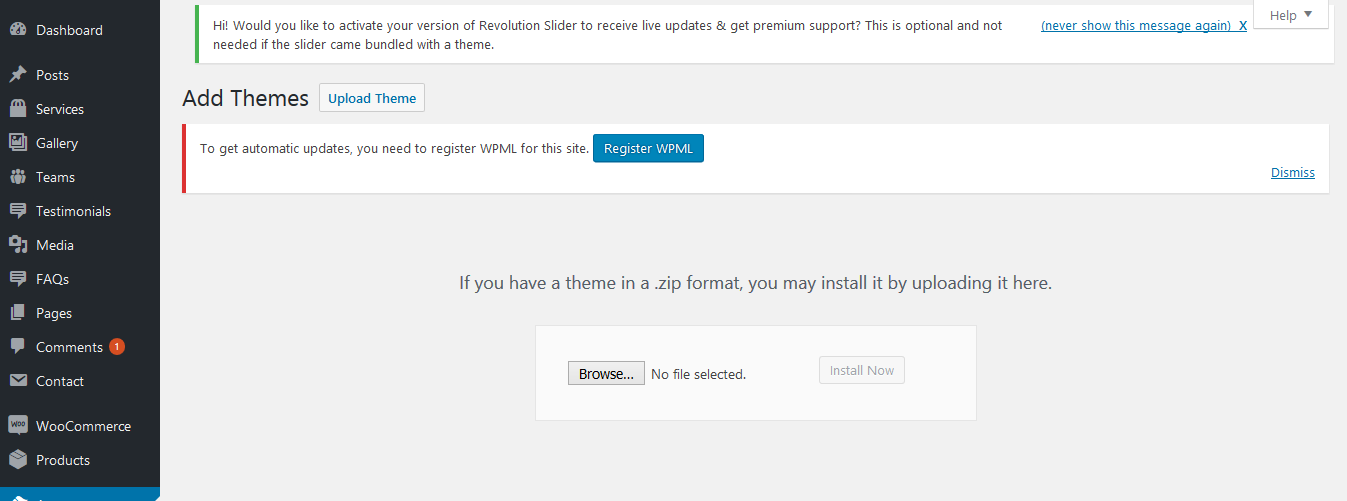
1. Navigate to Appearance → Themes in your WordPress admin dashboard.
2. Click the Add New button at the top of the page then go for the Theme Upload option.
3. For the file upload, pick Theme Files / karate.zip in the theme package downloaded from ThemeForest and click Install Now.
4. Click Activate once the upload has finished and you're ready for the next step: Installing the Plugins.
Installing the Plugins - #back to top
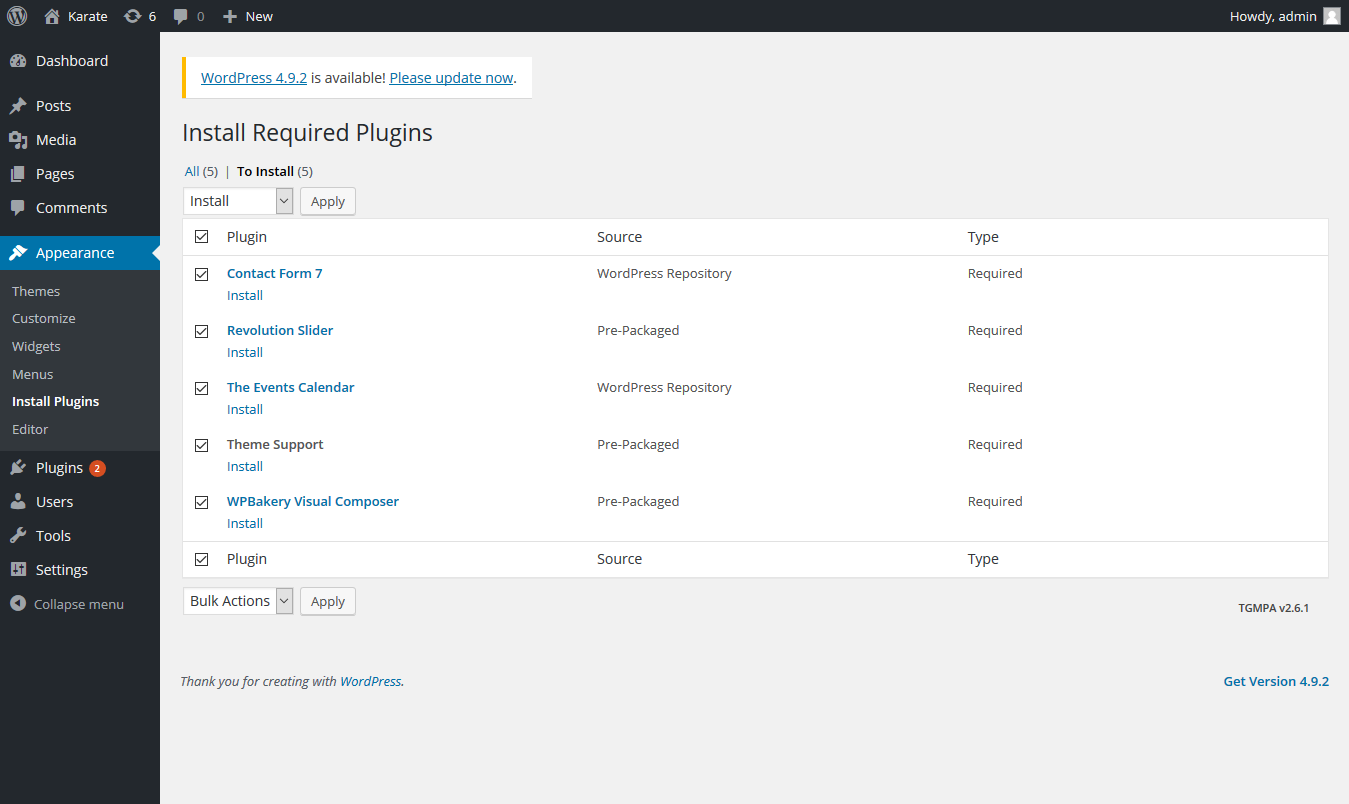 Right after the theme was activated, a notification at the top of the screen will suggest to continue with the installation of the plugins recommended for getting the best our of your theme.
Right after the theme was activated, a notification at the top of the screen will suggest to continue with the installation of the plugins recommended for getting the best our of your theme.
1. Click 'Begin installing plugins' and select all the plugins in the list.
2. Activate the Plugins you just installed.
3. After the plugins are activated, return to Dashboard.
Dummy Content Import - #back to top
Karate comes with one click demo installation exactly like the original demo. You just need to verify that you have set the time limit to zero in /wp-includes/functions.php by finding set_time_limit function. Just click on Import button and your demo site is ready.
1. In your Wordpress admin dashboard, navigate to Appearance → Theme Options → Utility.
2. From the page you can see the available options, click Import Demo Settings
3. Wait until you see the message Have Fun
Homepage & Blog — Setup - #back to top
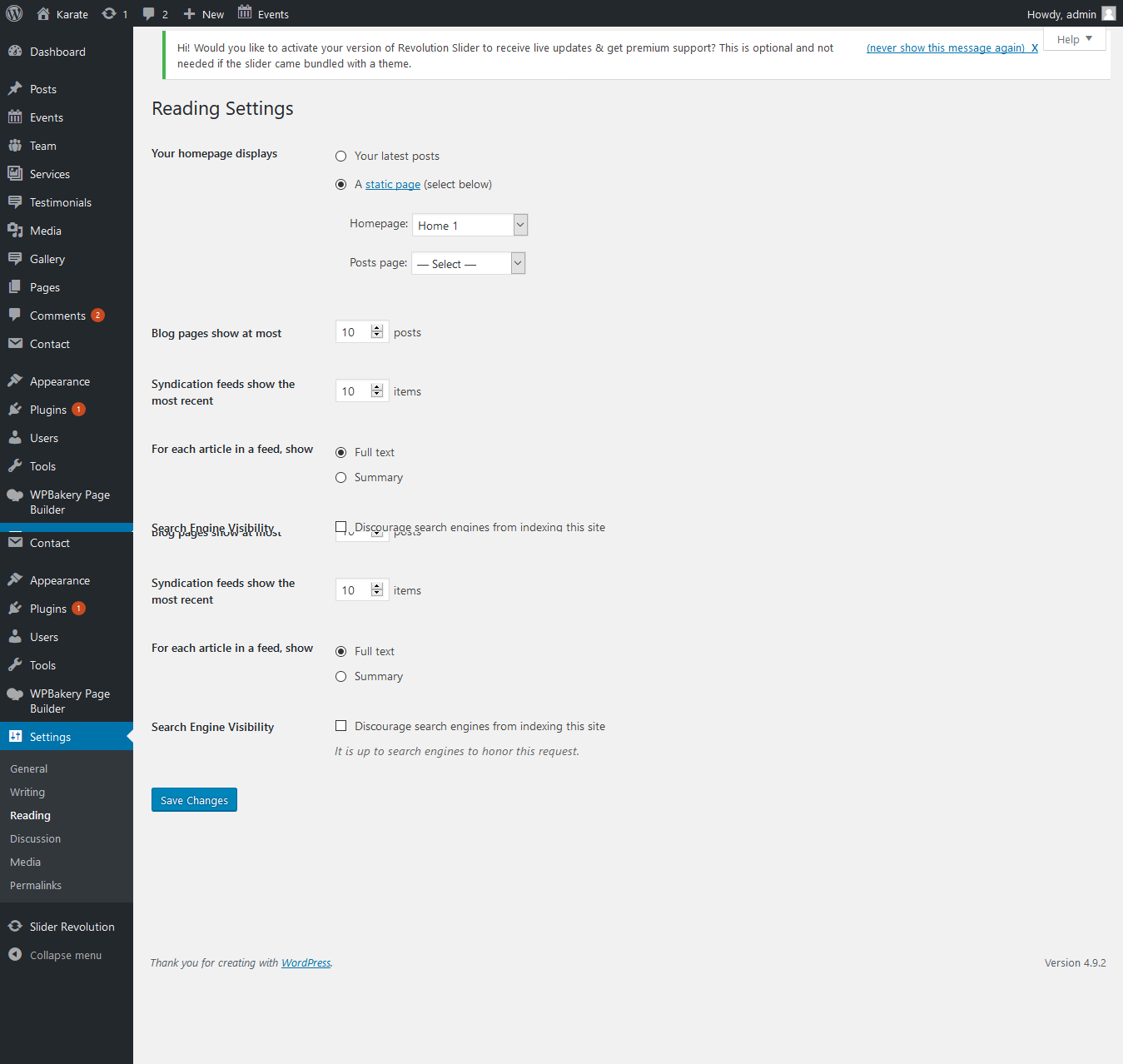 To setup the blog page, in your WordPress admin panel, navigate to Settings → Reading.
To setup the blog page, in your WordPress admin panel, navigate to Settings → Reading.
Assuming you already have a page named "Blog", for the Front page display, select "A static page" and choose your "Blog Grid 2" page as the Posts page. This is what you should be seeing on your screen from left side.
To setup the home page, in your WordPress admin panel, navigate to Settings → Reading.
Assuming you already have a page named "Front Page", for the Front page display, select "A static page" and choose your "Home 1" page as the home page. This is what you should be seeing on your screen from left side.
Complete List of Shortcodes - #back to top
You can create by inserting the following shortcode into page editor
[vc_row][vc_column][bunch_welcome_club img="28" title="Welcome To The Best Judo Karate Club" btn_title="Read More" btn_link="#" text="Lorem Ipsum is simply dummy text of the printing and typesetting industry. Lorem Ipsum has been the industry's standard dummy text ever since the 1500s, when an unknown printer took a galley of type and scrambled it to make a type specimen book. It has survived not only five centuries, but also the leap into electronic typesetting, remaining essentially unchanged. It was popularised in the 1960s with the release of Letraset sheets containing Lorem Ipsum passages, and more recently with desktop publishing software like Aldus PageMaker including versions of Lorem Ipsum."][/vc_column][/vc_row]
The shortcode will give the output as in below image
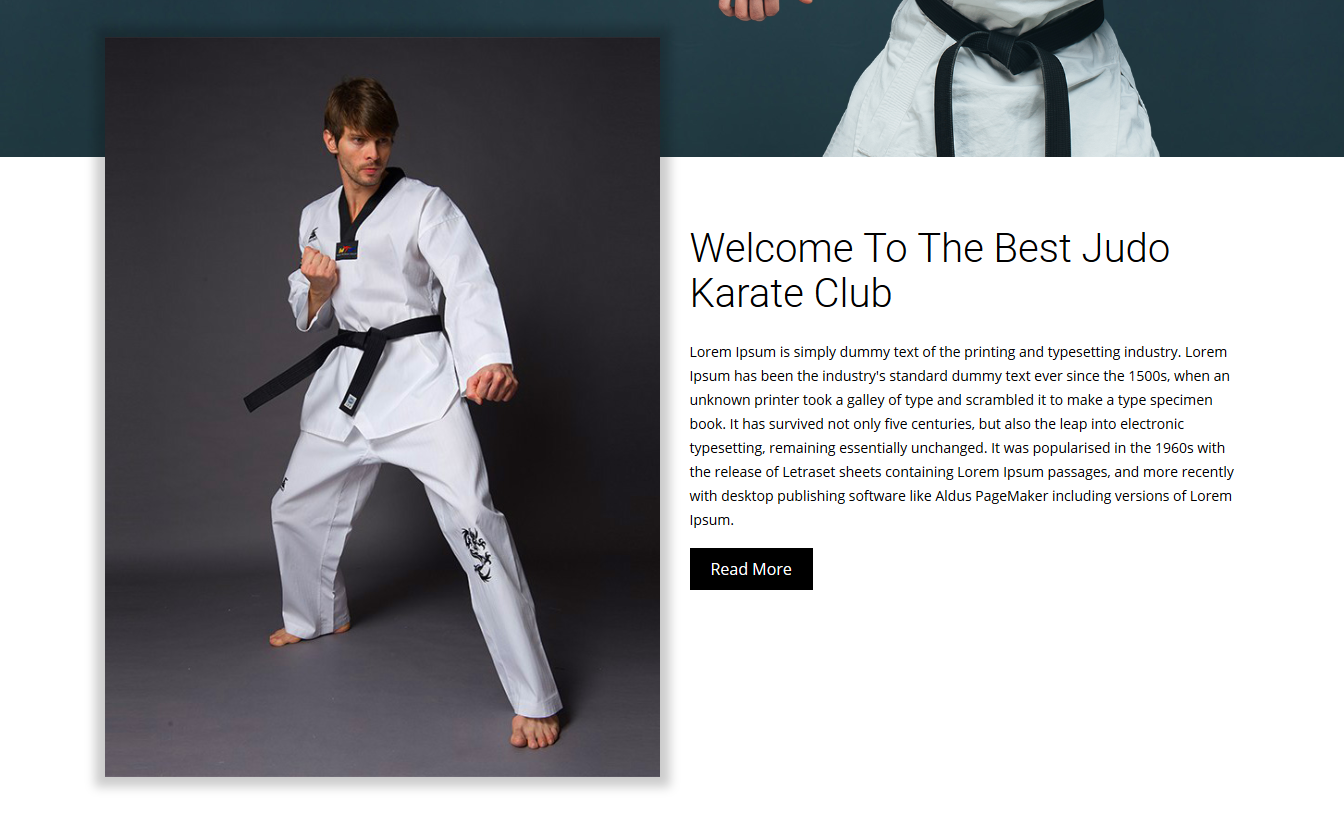
You can create by inserting the following shortcode into page editor
[vc_row][vc_column][bunch_testimonials cat="testimonials" title="What People Says" text="Lorem Ipsum is simply dummy text of the printing and typesetting industry has been the industry's standard dummy text ever since the been when an unknown printer.Lorem Ipsum is simply dummy text of the printing and typesetting industry has been the industry's been.." text_limit="36" num="2"][/vc_column][/vc_row]
The above shortcode will output the following
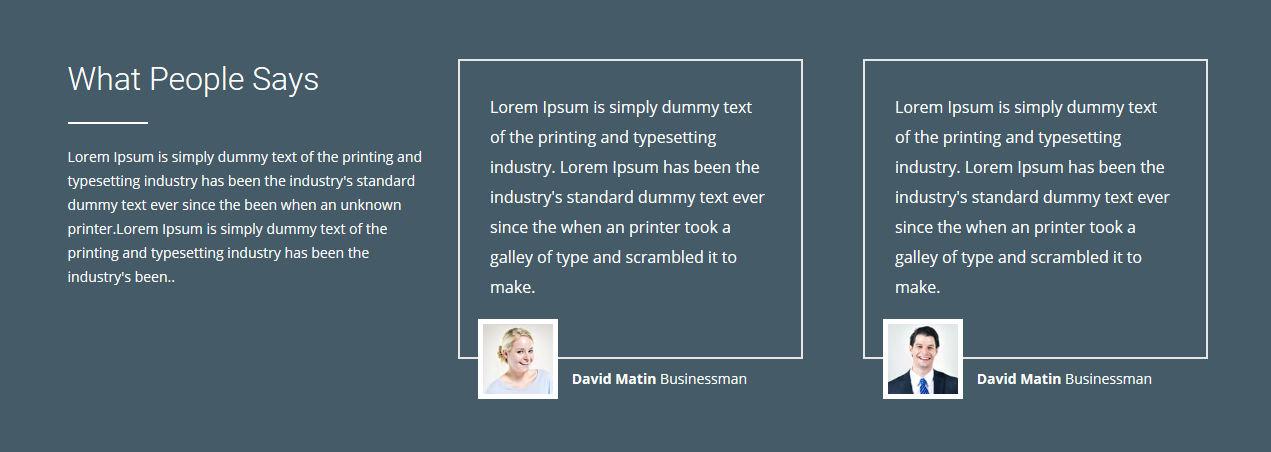
You can create by inserting the following shortcode into page editor
[vc_row][vc_column][bunch_gallery title="Our Gallery" text="Lorem Ipsum is simply dummy text of the printing and typesetting industry has been the industry's standard dummy text ever since the been when an unknown printer." num="6"][/vc_column][/vc_row]
The output will look like the below
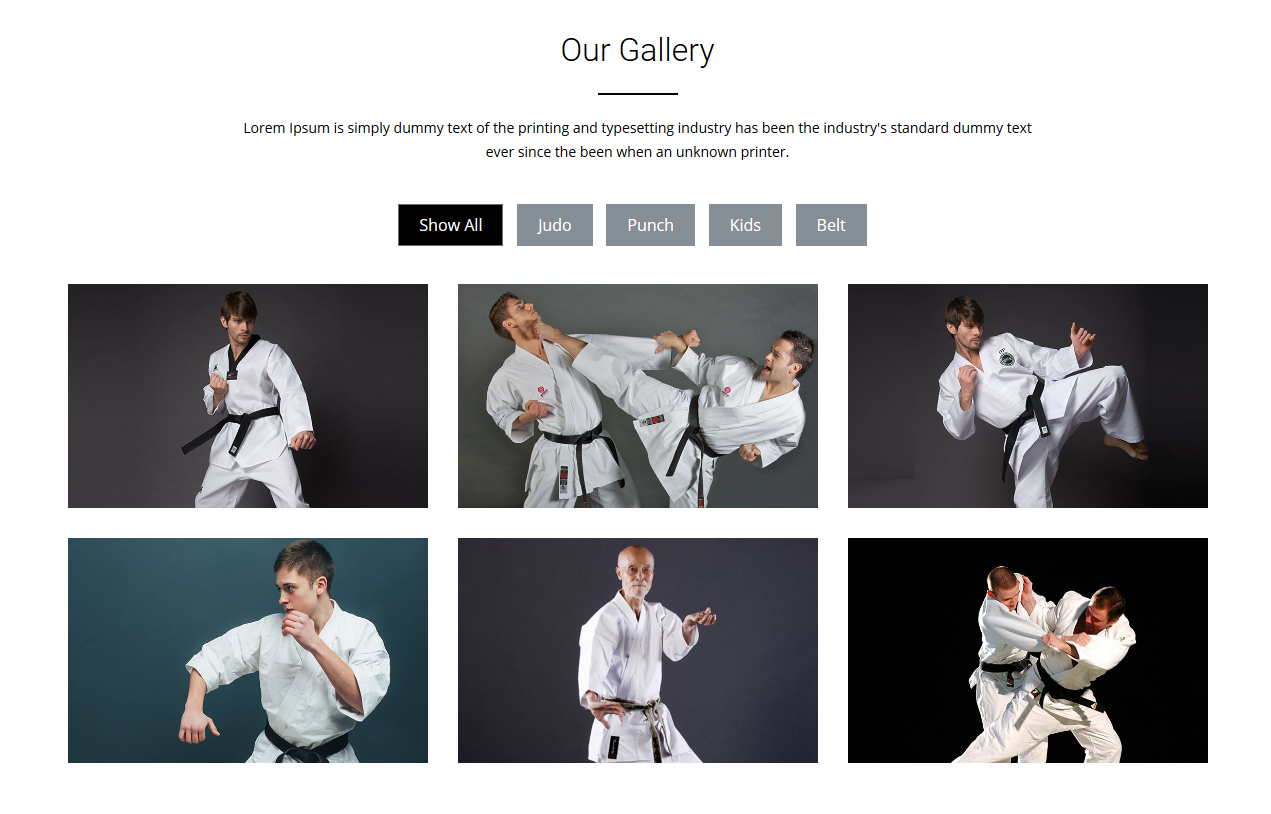
The generated shortcoe would seems like as under
[vc_row][vc_column][bunch_team cat="team" sort="date" order="ASC" social_icons="true" title="Our Team" text="Lorem Ipsum is simply dummy text of the printing and typesetting industry has been the industry's standard dummy text ever since the been when an unknown printer." img="61" sub_title="Nashid Martines" des="We have the expertise to create just the right web presence for you." text_limit="15" num="4"][/vc_column][/vc_row]
The output will look like the below
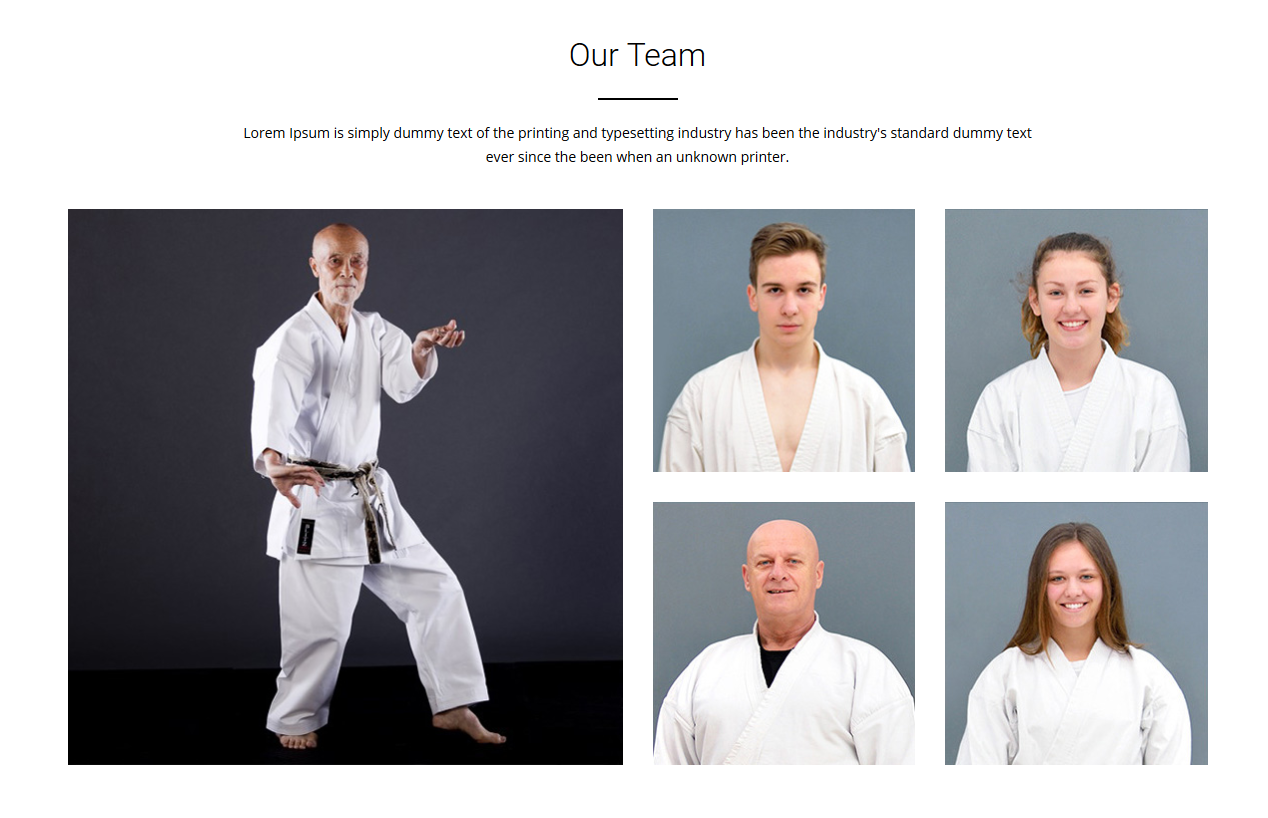
The generated shortcoe would seems like as under
[vc_row][vc_column][bunch_blog cat="blog" bg_img="75" title="Latest Blog" text="Lorem Ipsum is simply dummy text of the printing and typesetting industry has been the industry's standard dummy text ever since the been when an unknown printer." text_limit="15" num="4"][/vc_column][/vc_row]
The output will look like the below
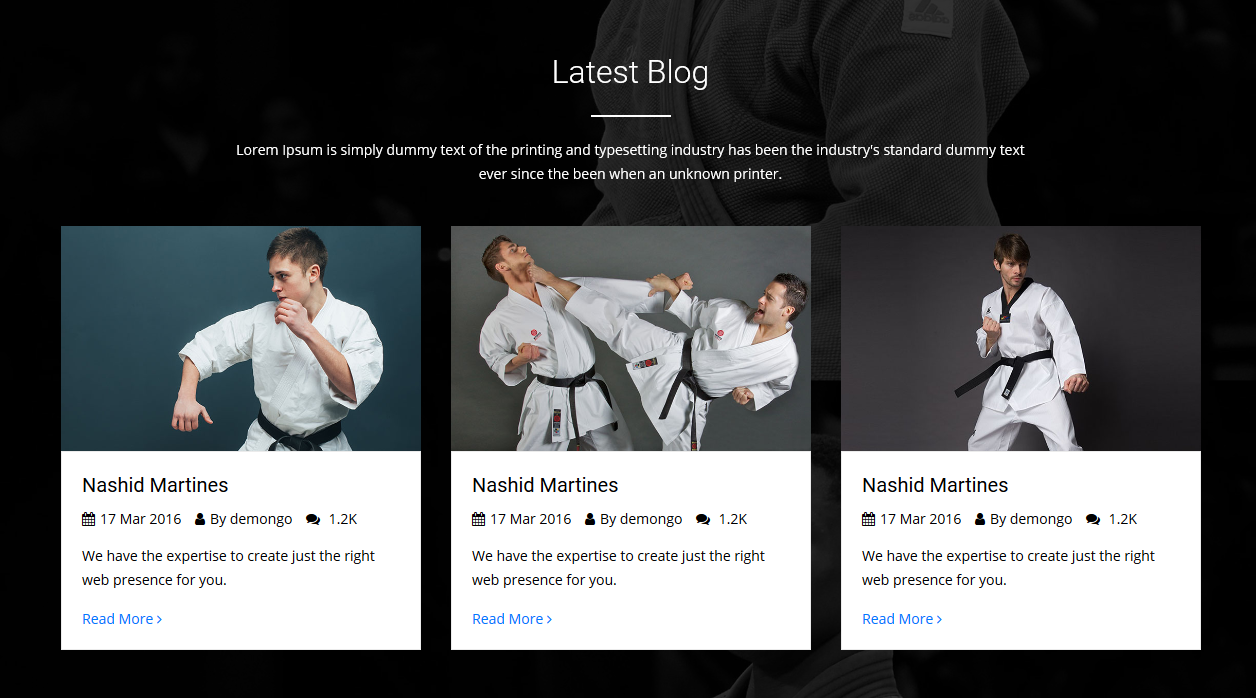
[vc_row][vc_column][bunch_clients title="Sponsors Logo's"][/vc_column][/vc_row]
The output will look like the below

How to create contact form?
contact form will genrate via plugin contact form seven, install and activate after that go to dashbord > contact and add new form, make fields which you want and create the form, copy the genrated code and paste in shortcode.
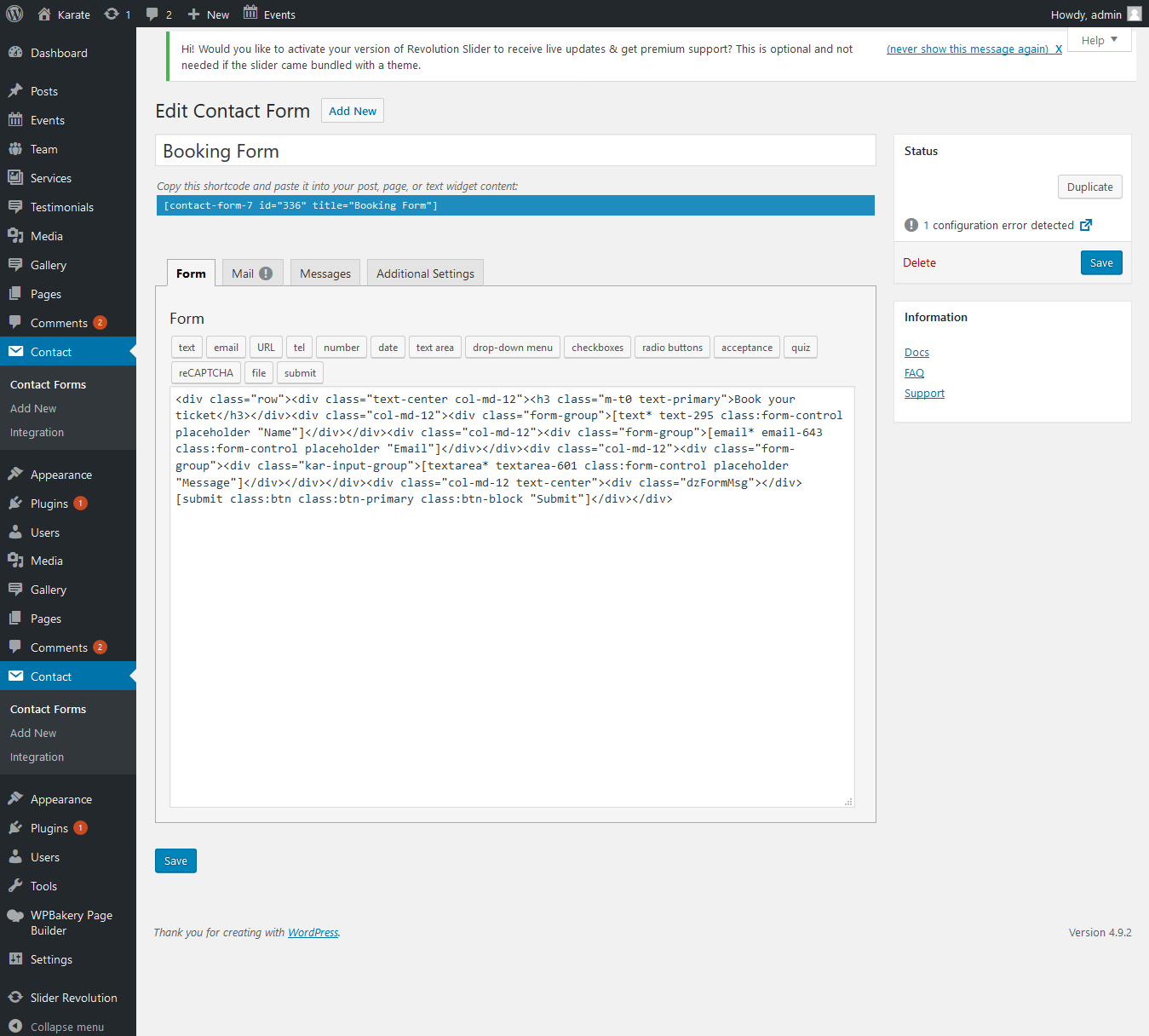
There are many widgets go to appearence > themeoption > widgets, where you will find bunddle of widgets make sure where and which widget you want to place, just click and add the widget .
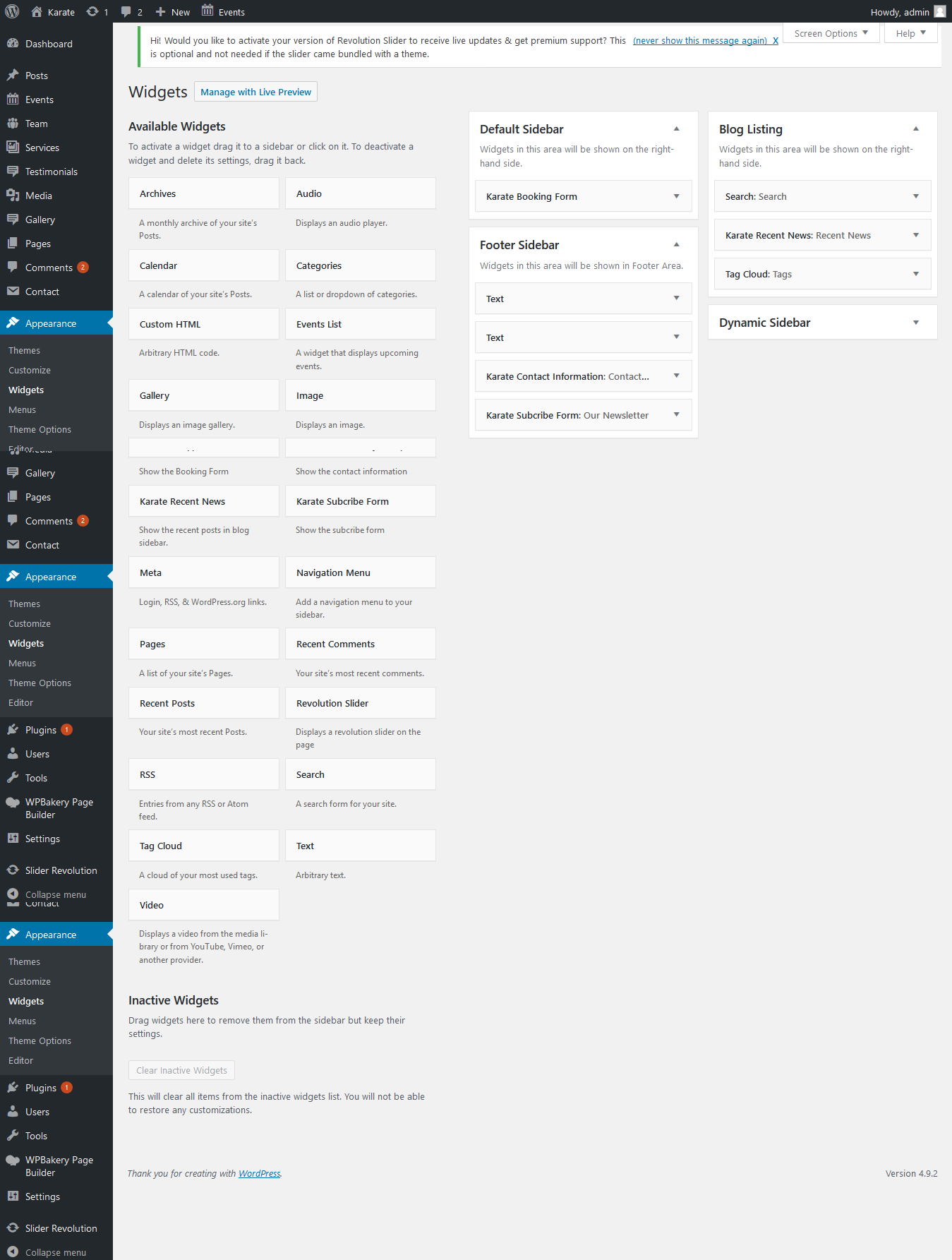
Blog — Writing New Posts - #back to top
To start adding posts to your blog, navigate to Posts → Add New.
1. Start filling in the blanks: enter your post title, write your actual body content in the
main post editing box below it.
2. As needed, select a category, add tags, and make other selections from the sections below the post.
3. When your post is ready, click Publish.
Deep Diving: Since creating and editing pages requires basic WordPress knowledge, we won't cover it in detail. If you're new to WordPress, you may find the following resources valuable: How to Create a new Post How to Edit and Existing Post Using Categories and Tags
Custome Post - types #back to top
Below are the cutome post types which you could add data in theme.
Add Project s data in Project's custome post type.
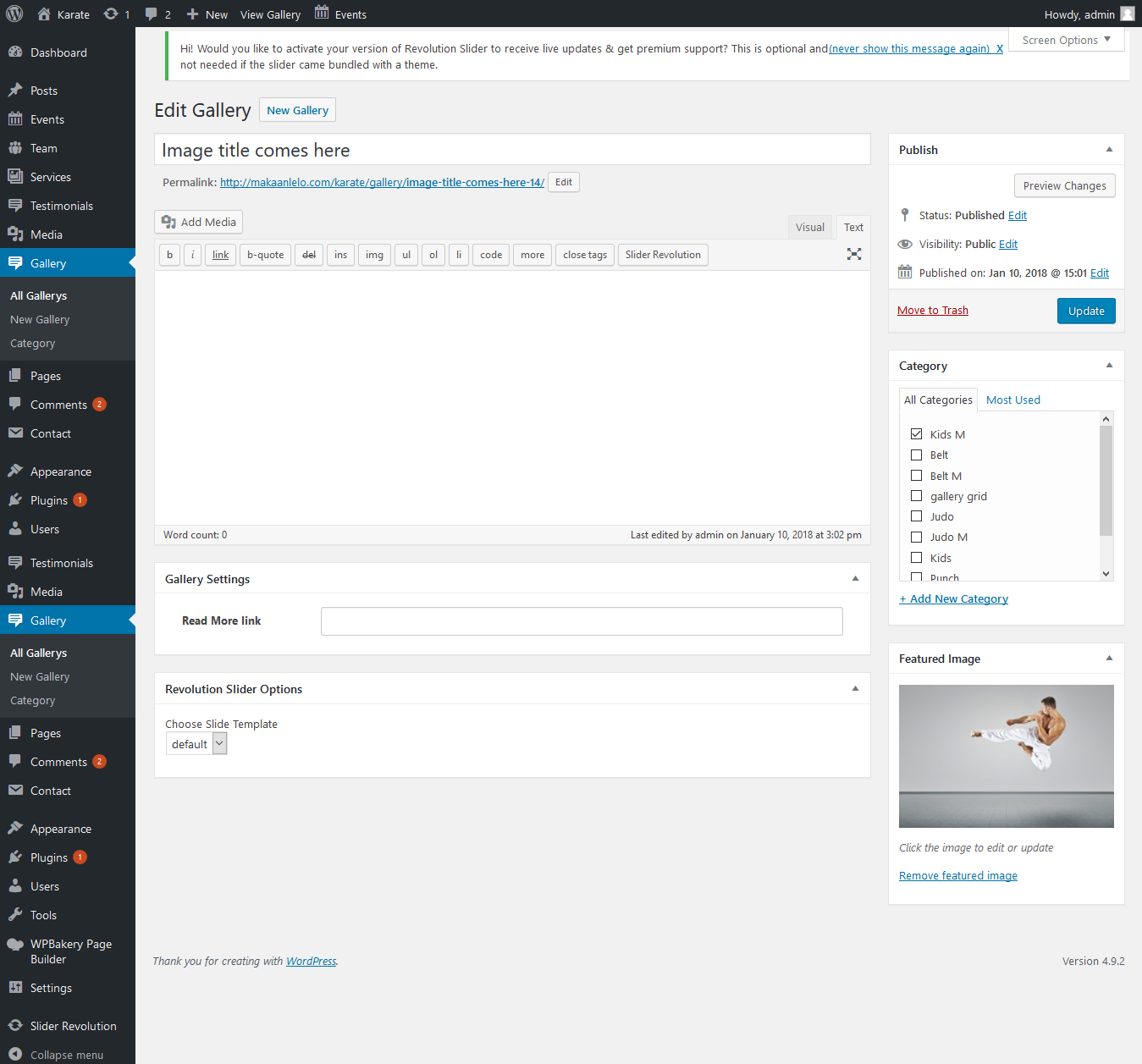
Add Services s data in Services's custome post type.
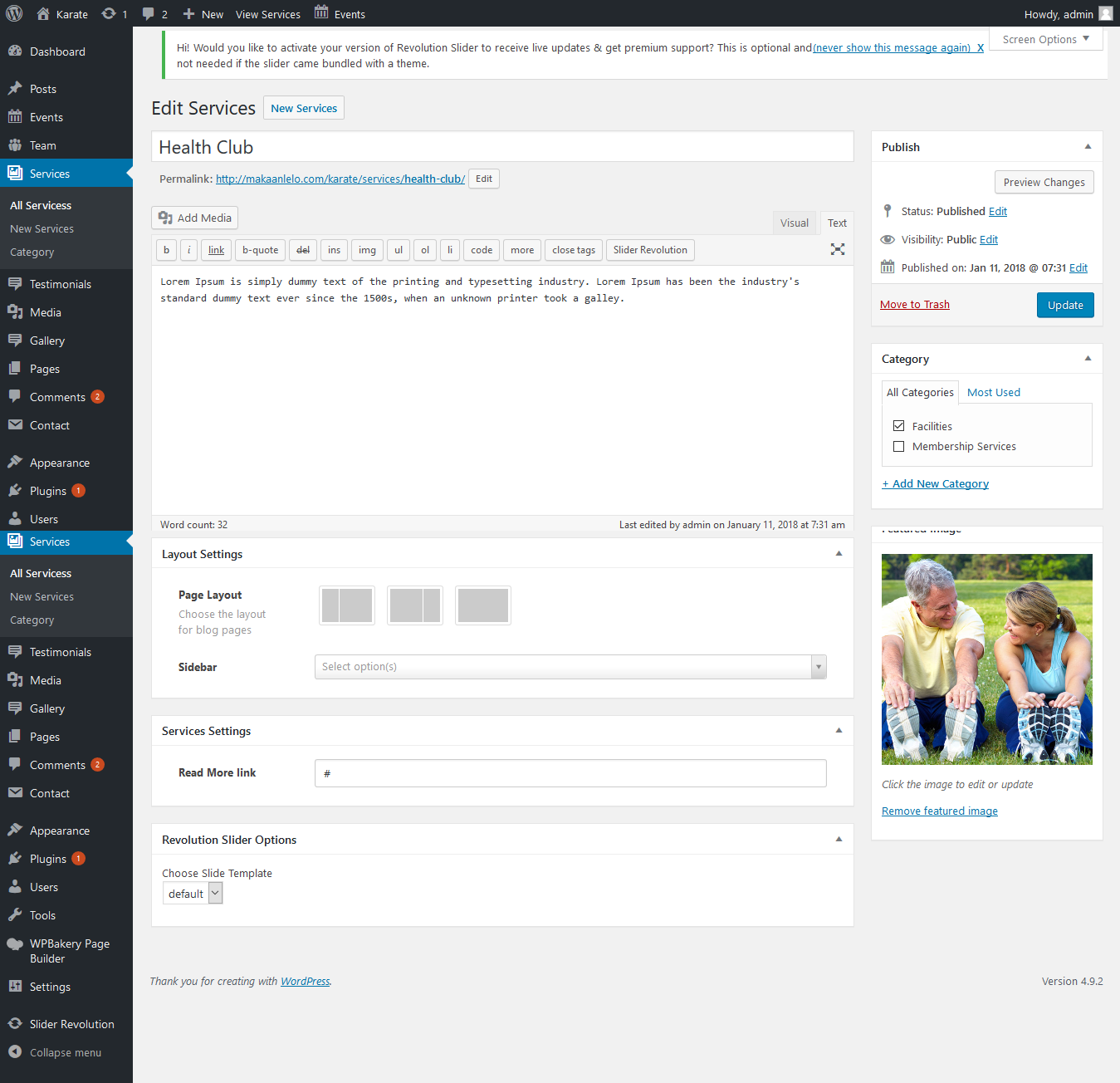
Add Testimonial s data in Testimonial's custome post type.
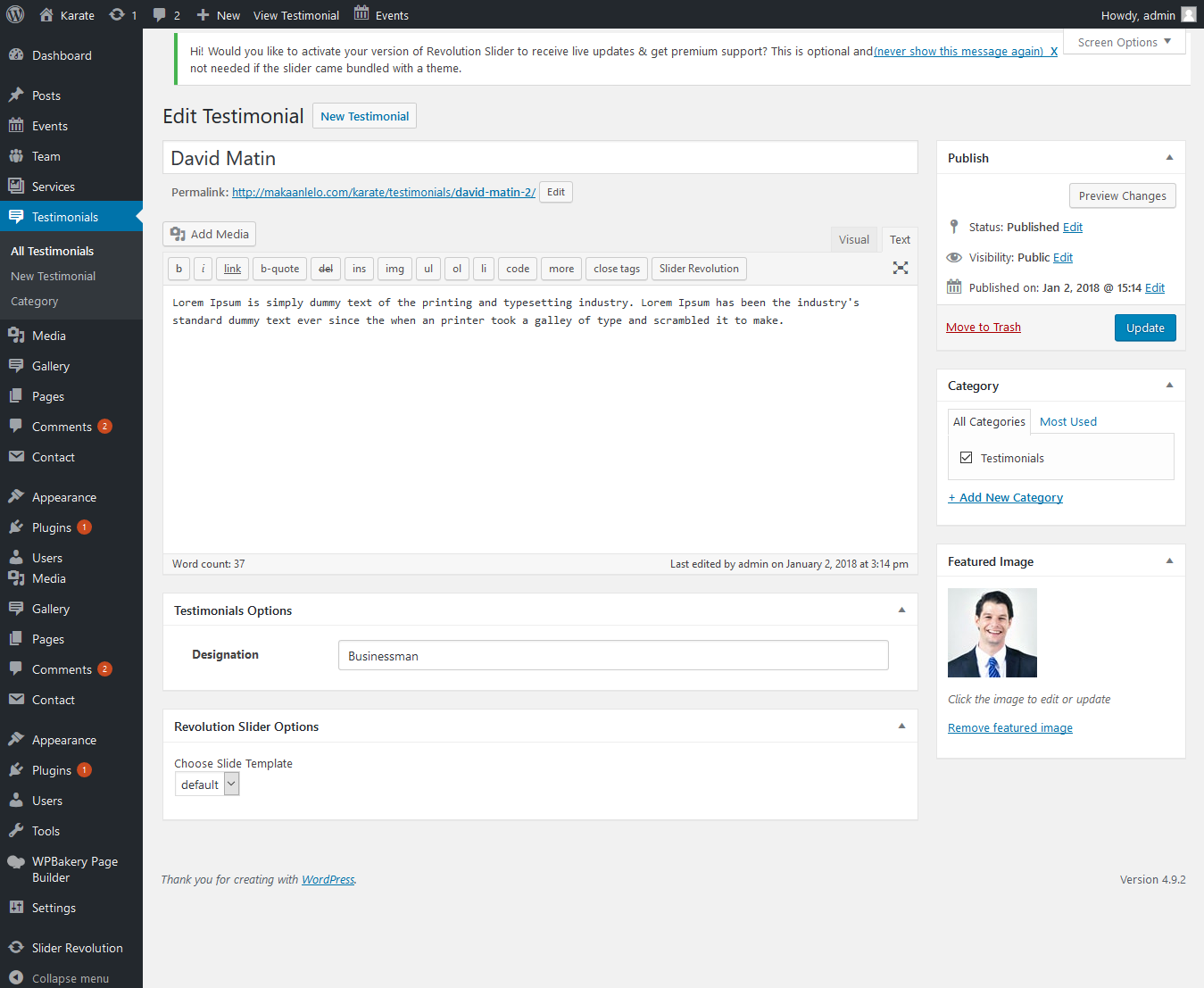
Add Team s data in Team's custome post type.
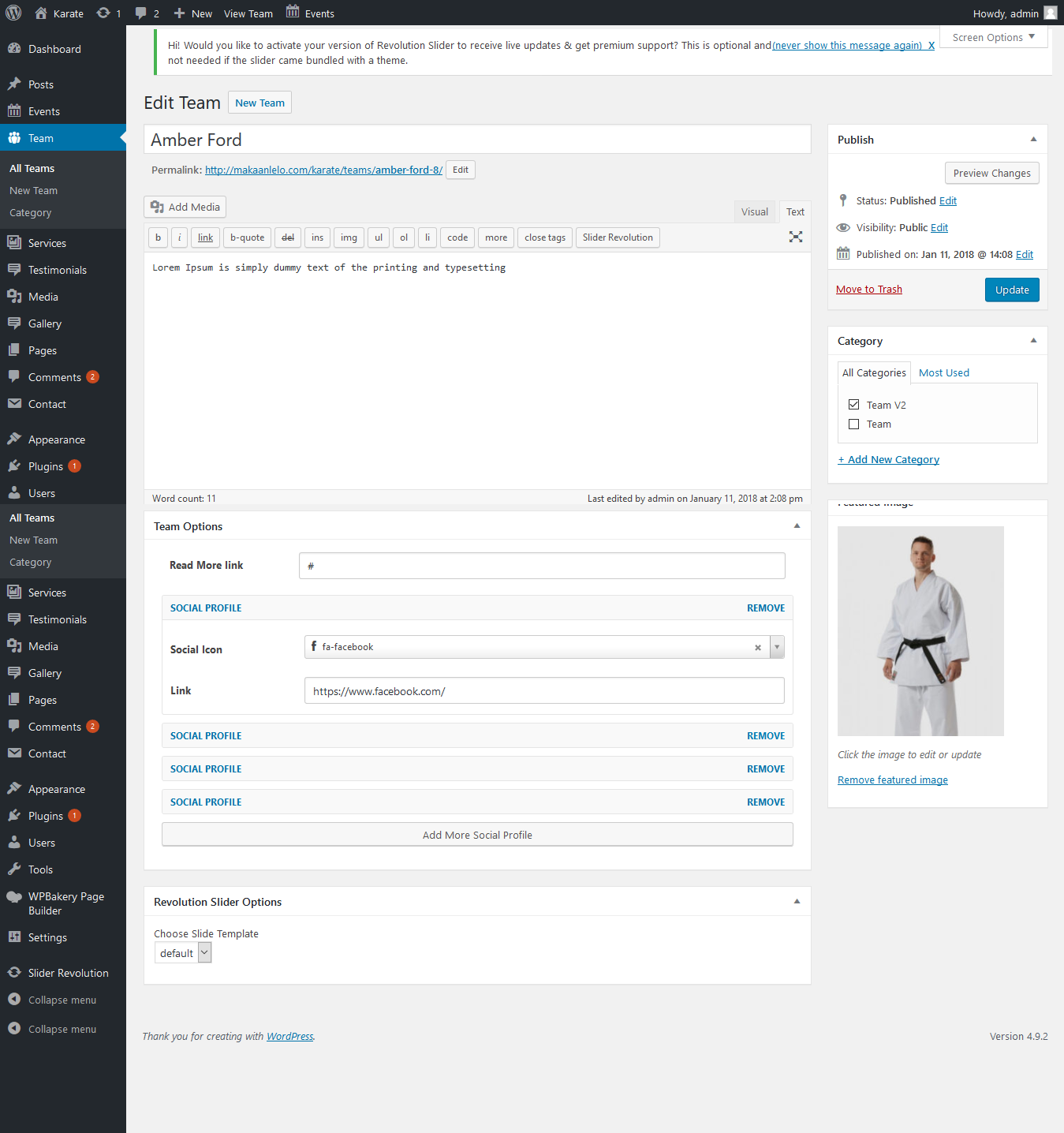
Add Event s data in Events custome post type.
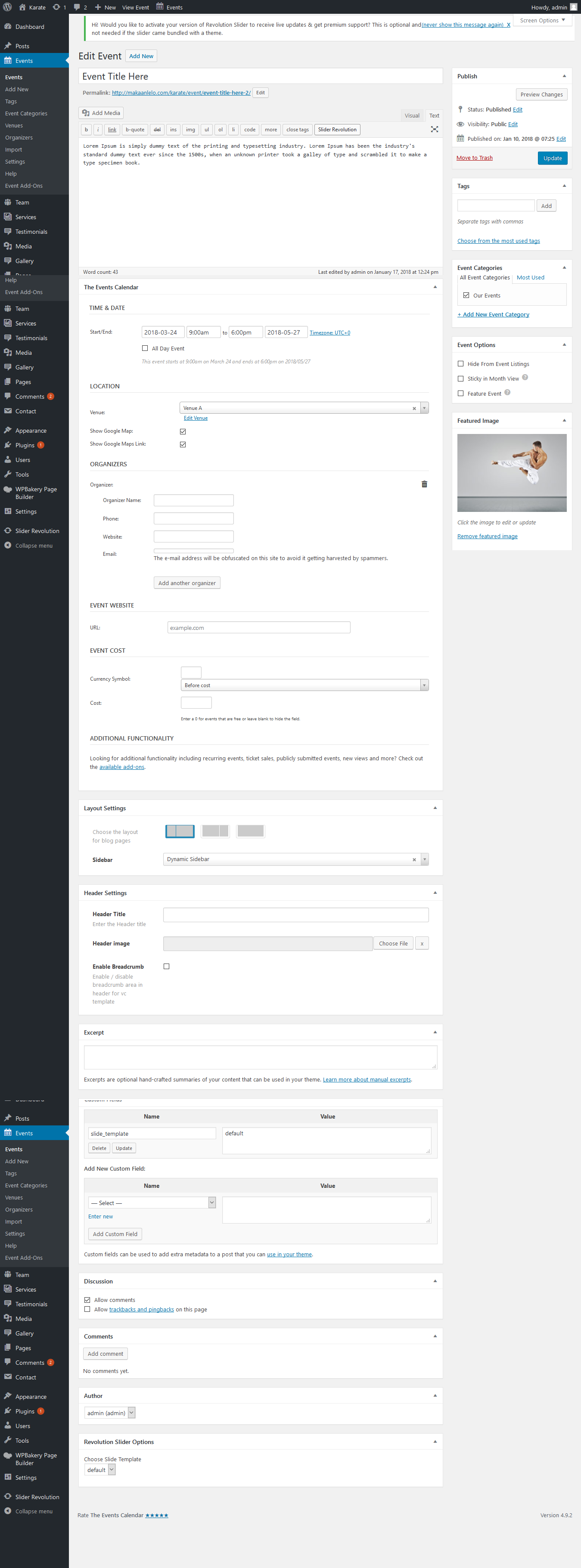
Setting & Setup Menu - #back to top
After installation the Karate and after dummy-content export, you need to select our main menu from WordPress admin > menus > theme locations please check below image and learn how to do.
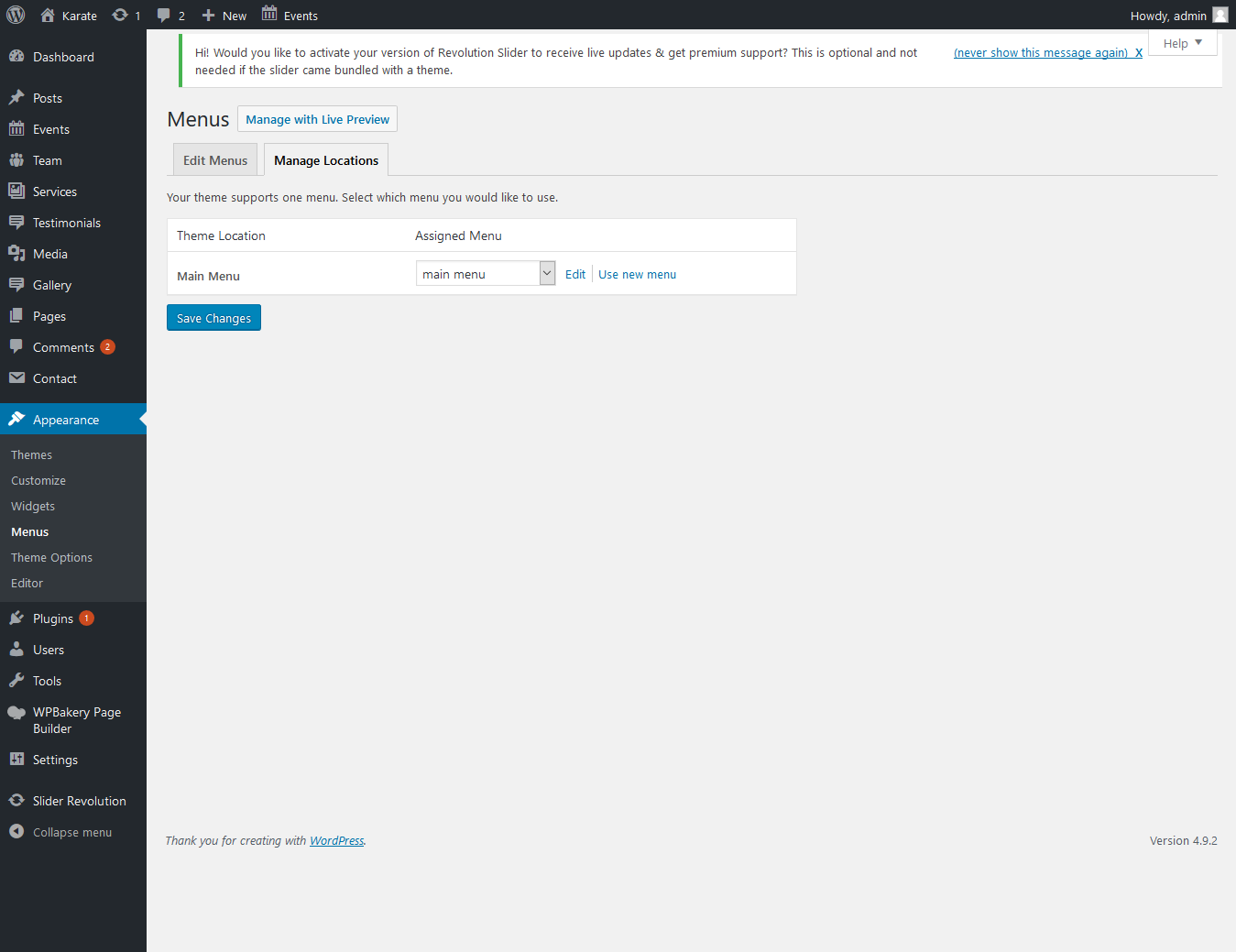
Theme Options - #back to top
We listed below all our theme options. You can learn how we used Woodex WordPress theme options in below;
In General Settings Panel; In general setting you will find Toggle button for disable/enable the preloader. In Map Api Key Settings Panel; In map api key setting you will find text field for google map api key. In Logo Settings Panel; In logo settings you will find the upload field for favicon, logo image. In Header Settings Panel; In header settings you will find the select field for header style, text field for email, address, phone and Toggle button for disable/enable the social icons. In Footer Settings Panel; In footer setting you will find the toggle button for disable/enable Upper Footer, Bottom Footer and Copyright Text and Analytics / Scripts area. In Page Settings Panel; Control your page structures (layouts), sidebar options and which pages you want to use for search page, archive page, author page and not found page. In Sidebar Settings Panel; Add unlimited widgets area to the your theme. In Social Media Settings Panel; Add your social media profiles and select your social media icons. In Font Settings Panel; Control your own typograhy elements for example; body fonts, heading fonts and font sizes. In Client Settings Panel; Add your client images and external links here. In Utility Settings Panel; Import export and demo import options here.Files & Sources - #back to top
These are the various attribution inks to the Javascript files included or modified to work with in this theme.
Support Help - #back to top
Please remember you have purchased a very affordable theme and you have not paid for a full-time web design agency. Occasionally we will help with small tweaks, but these requests will be put on a lower priority due to their nature. Support is also 100% optional and we provide it for your connivence, so please be patient, polite and respectful.
Please visit our support forum or ask question @RdxTheme
Support for my items includes:- * Responding to questions or problems regarding the item and its features
- * Fixing bugs and reported issues
- * Providing updates to ensure compatibility with new software versions
- * Customization and installation services
- * Support for third party software and plug-ins
- * Make sure your question is a valid Theme Issue and not a customization request.
- * Make sure you have read through the documentation and any related video guides before asking support on how to accomplish a adviso.
- * Make sure to double check the theme FAQs.
- * Try disabling any active plugins to make sure there isn't a conflict with a plugin. And if there is this way you can let us know.
- * If you have customized your theme and now have an issue, back-track to make sure you didn't make a mistake. If you have made changes and can't find the issue, please provide us with your changelog.
- * Almost 80% of the time we find that the solution to people's issues can be solved with a simple "Google Search". You might want to try that before seeking support. You might be able to fix the issue yourself much quicker than we can respond to your request.
- * Make sure to state the name of the theme you are having issues with when requesting support via ThemeForest.
Version History - #back to top
You can find the version history (changelog.txt) file on Karate-full.zip folder or you can check changelog on theme sale page.
Once again, thank you so much for purchasing this theme. As I said at the beginning, I'd be glad to help you if you have any questions relating to this theme. No guarantees, but I'll do my best to assist. If you have a more general question relating to the themes on ThemeForest, you might consider visiting the forums and asking your question in the "Item Discussion" section.